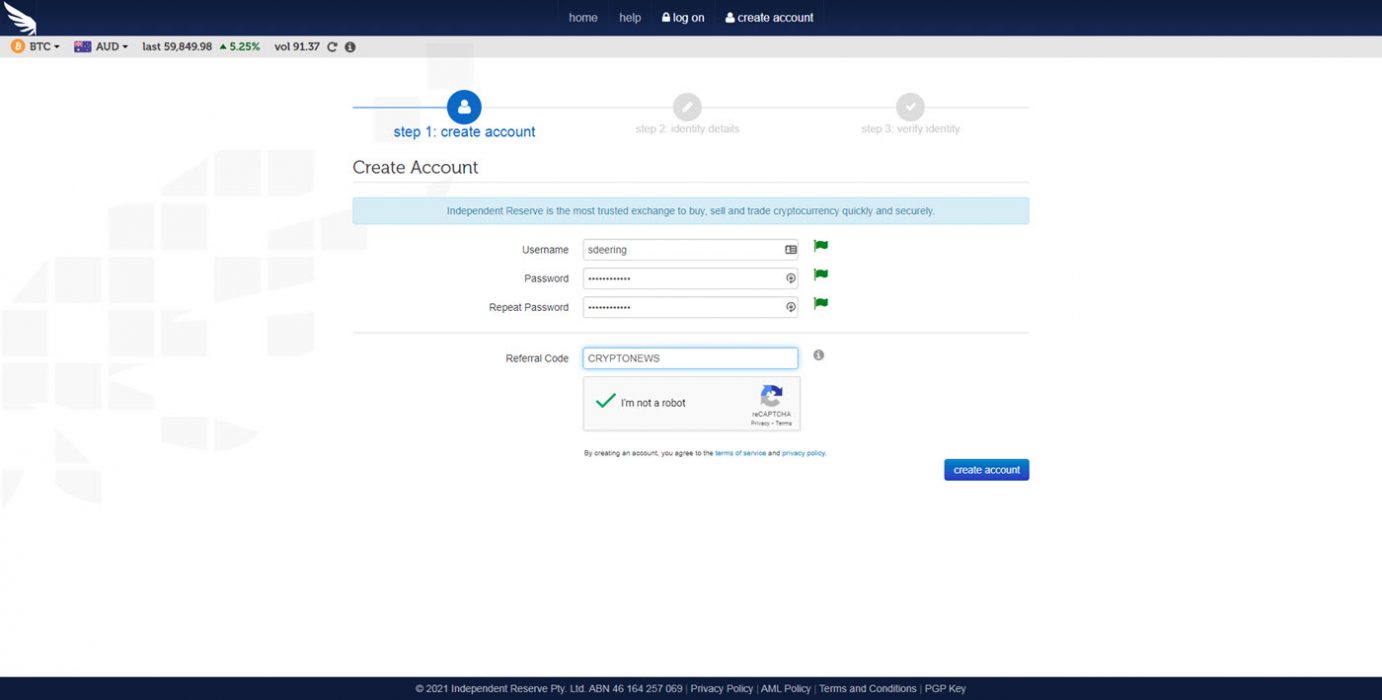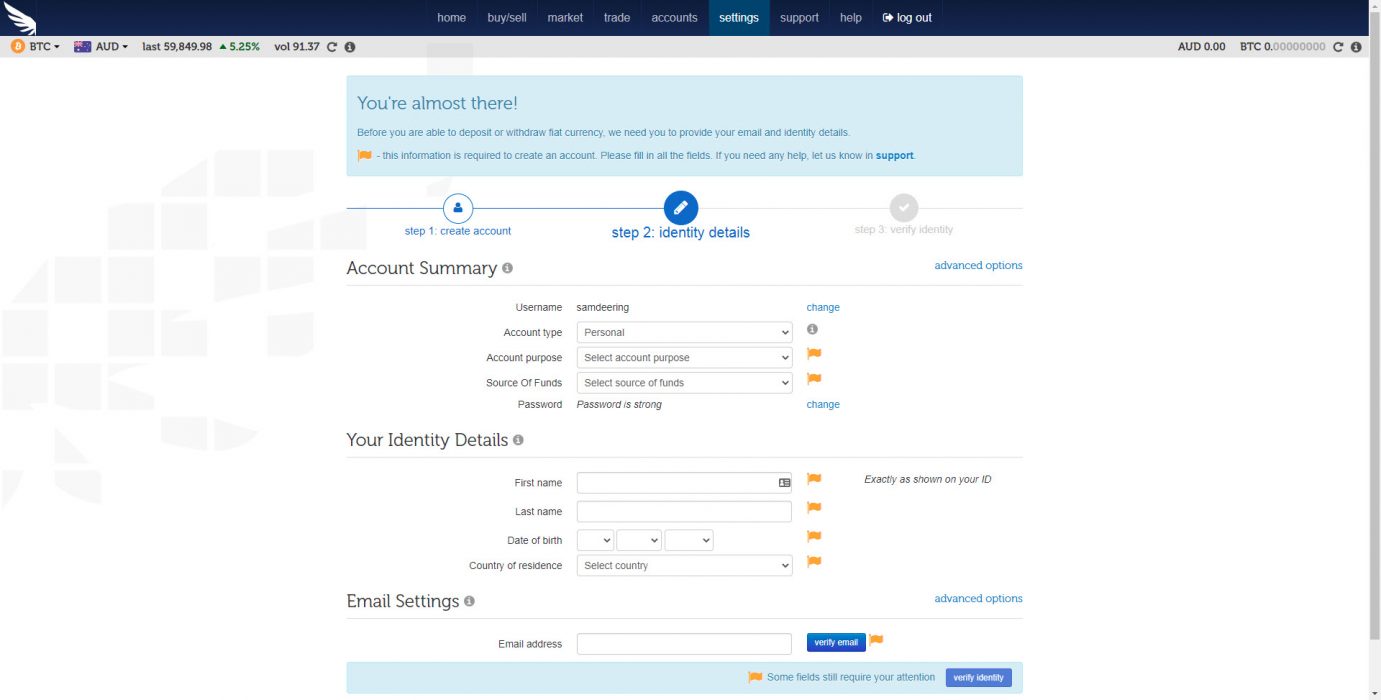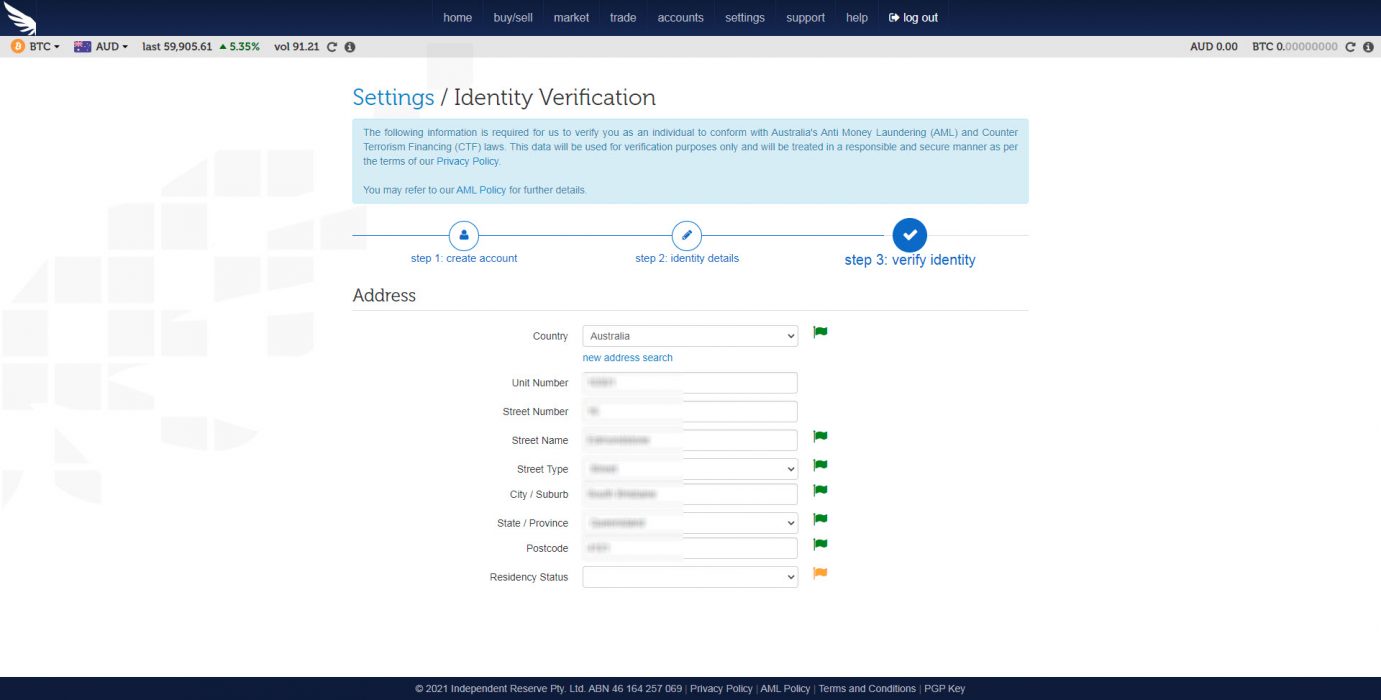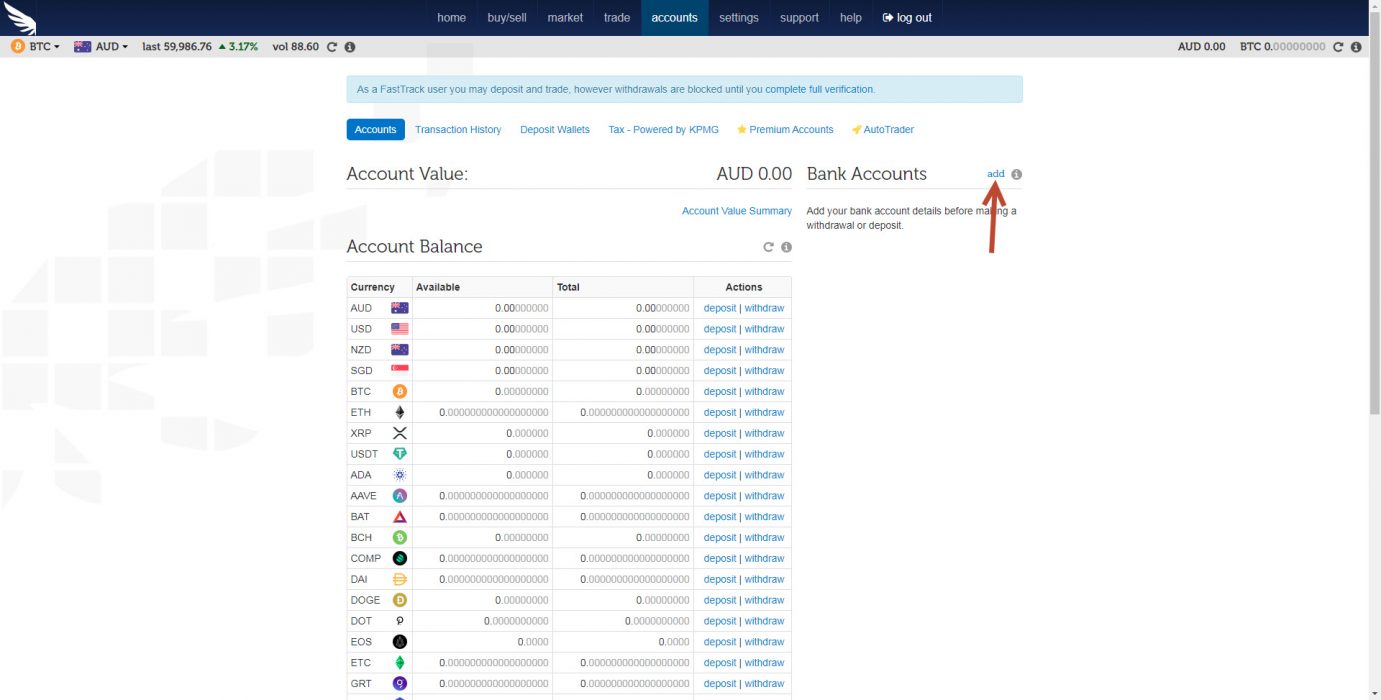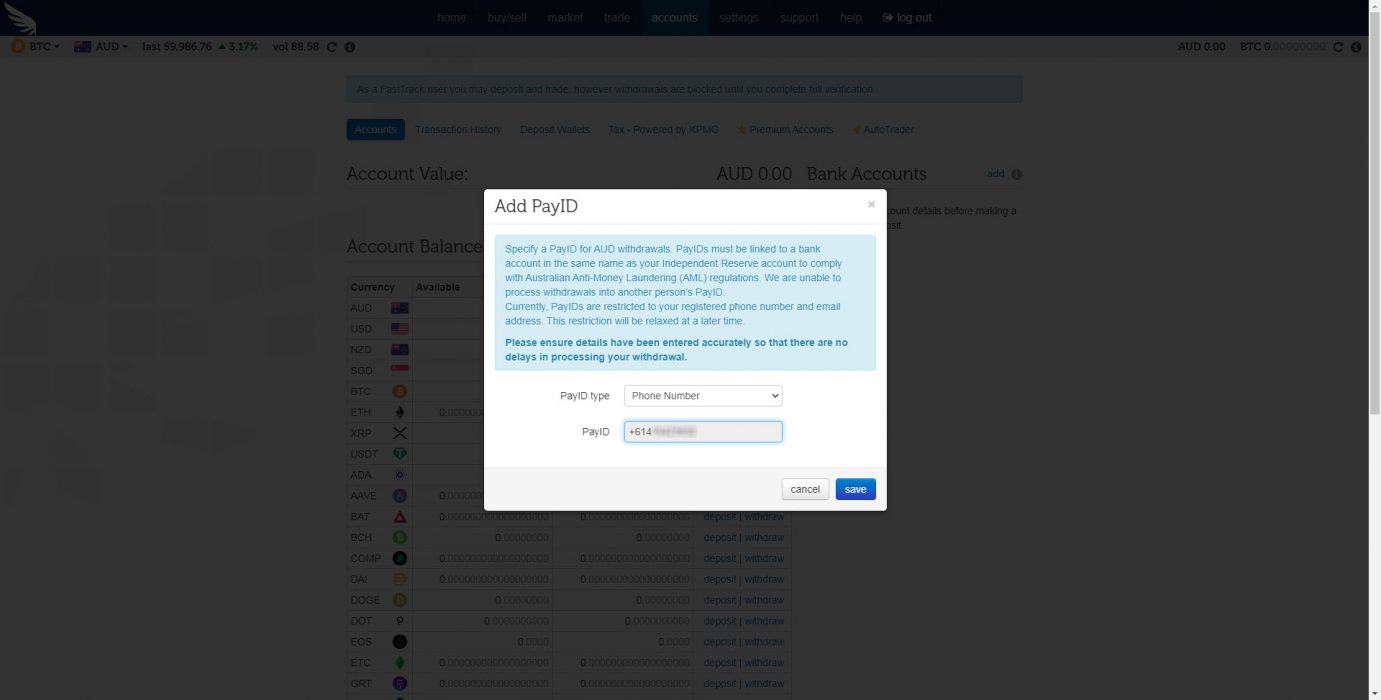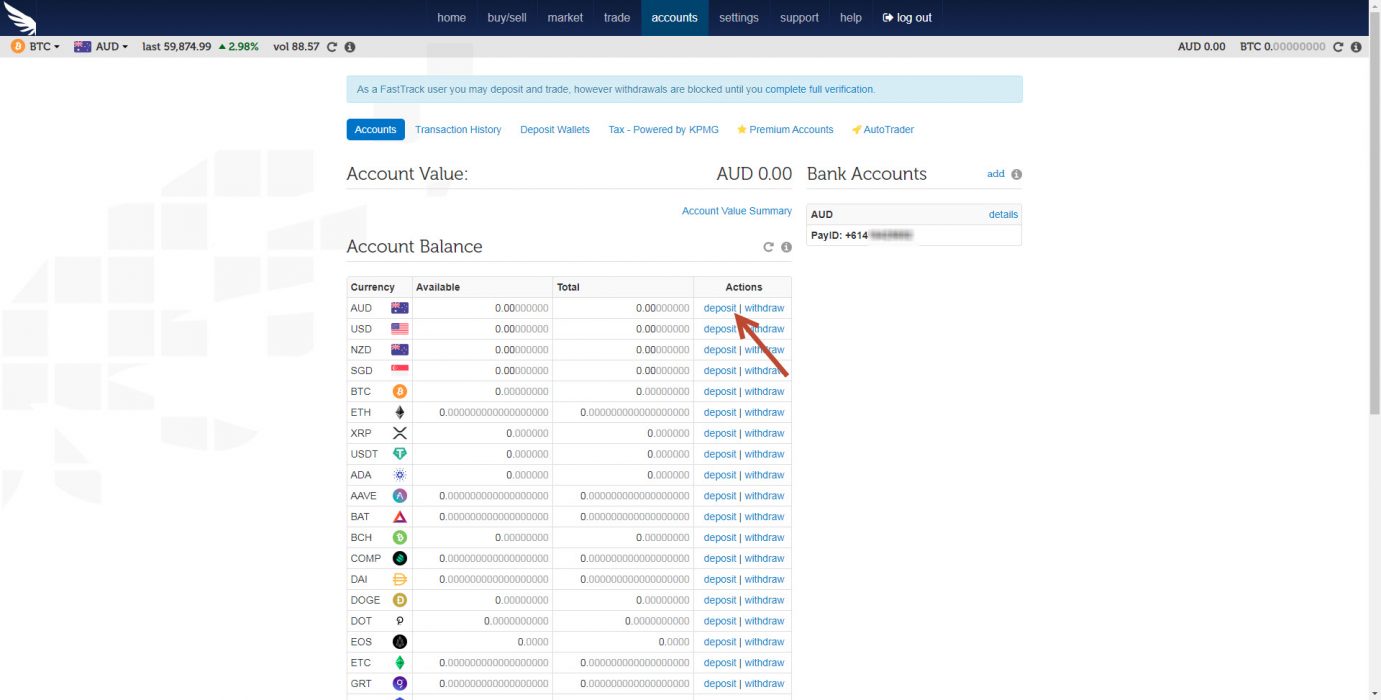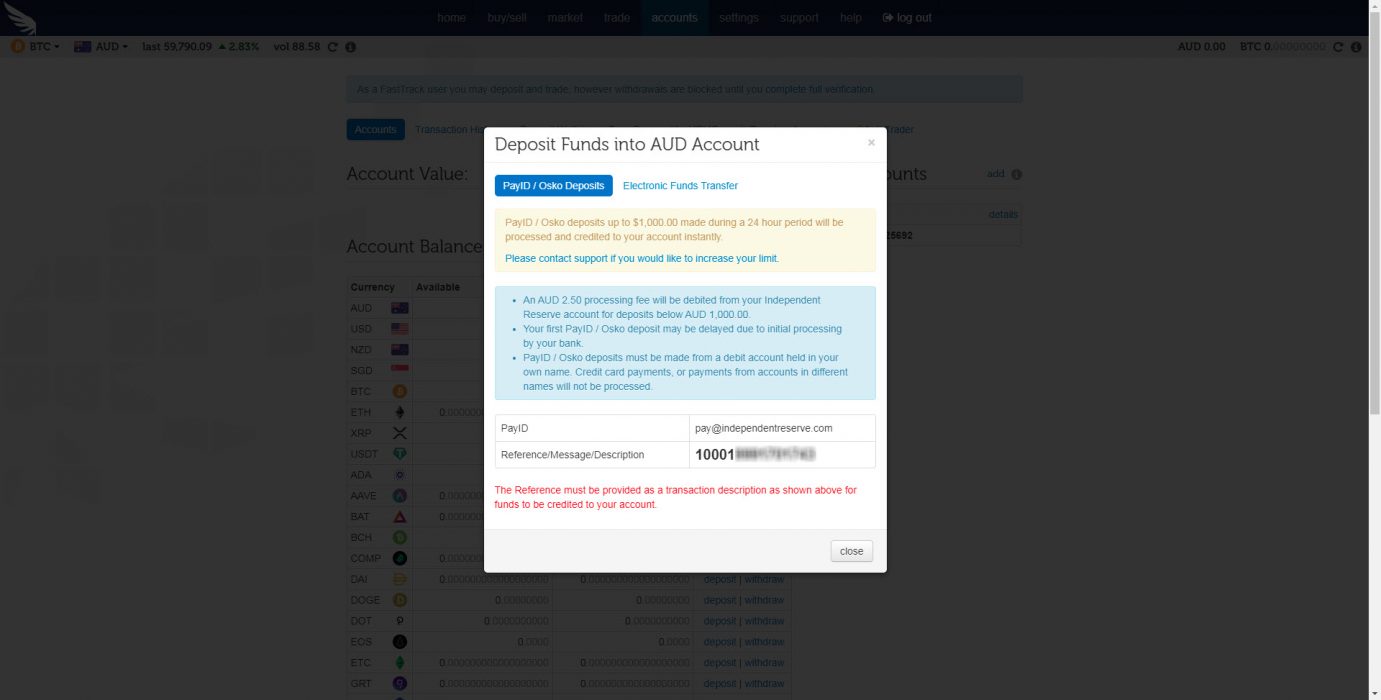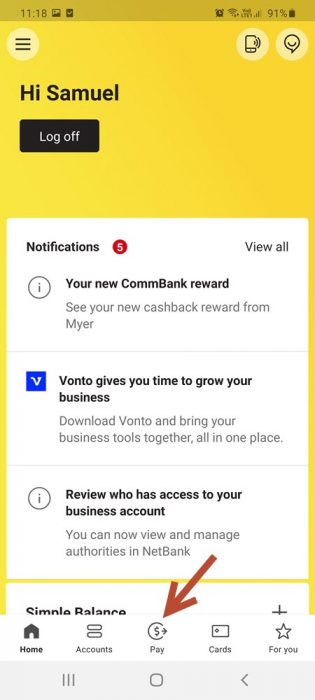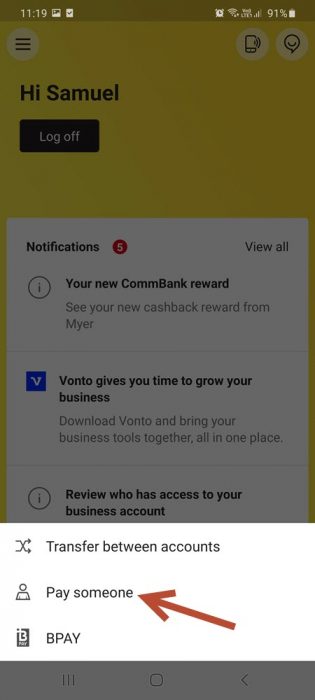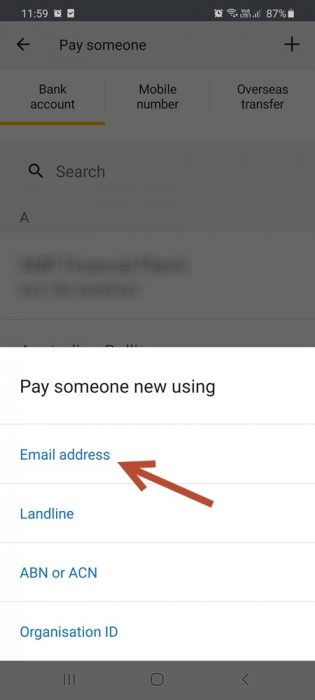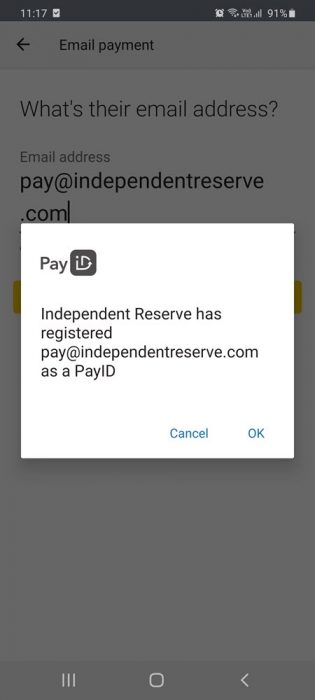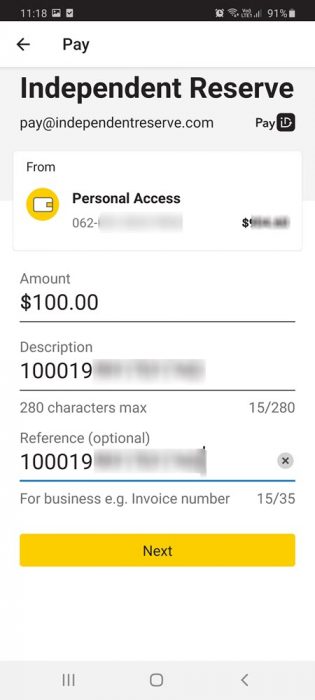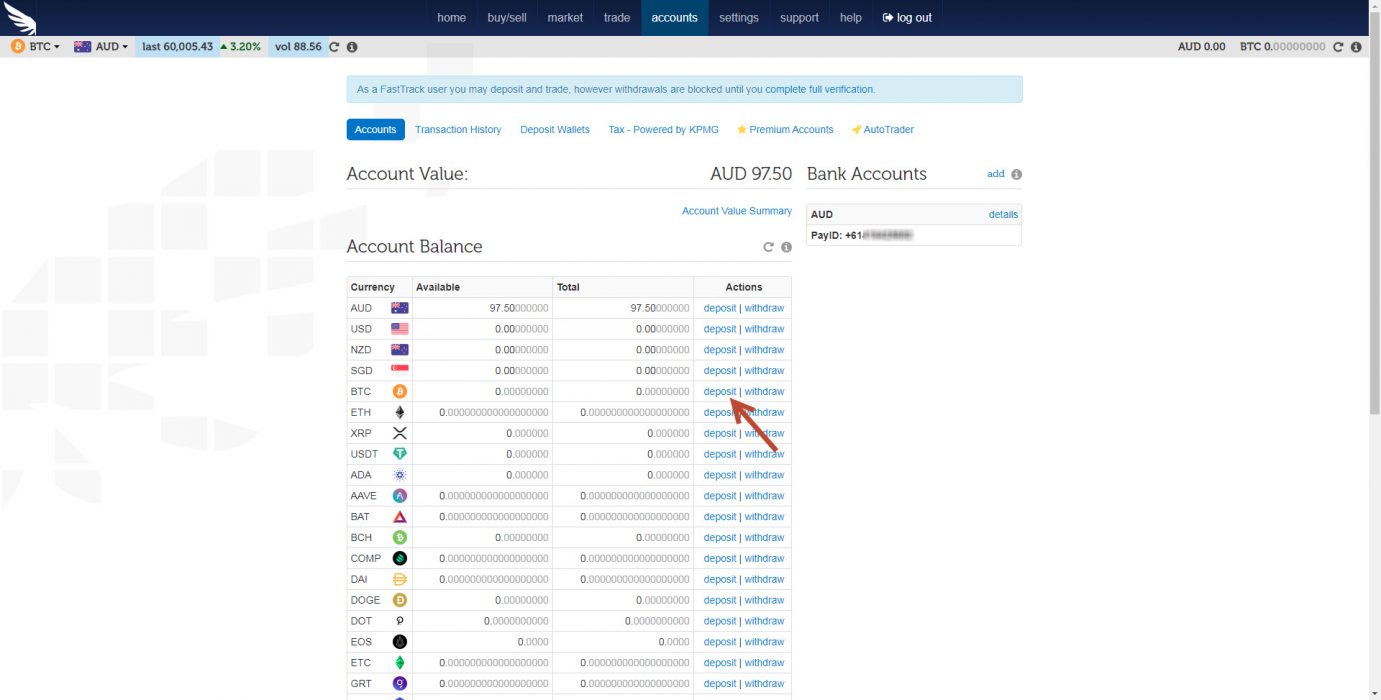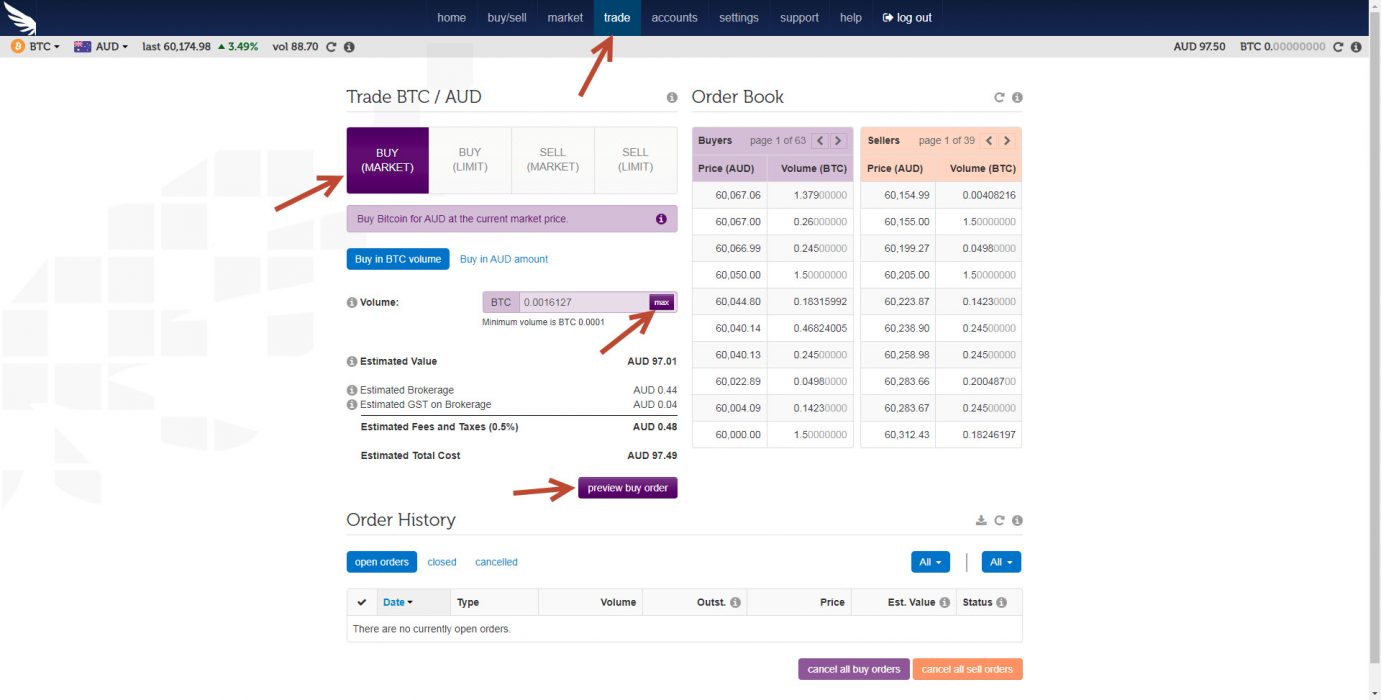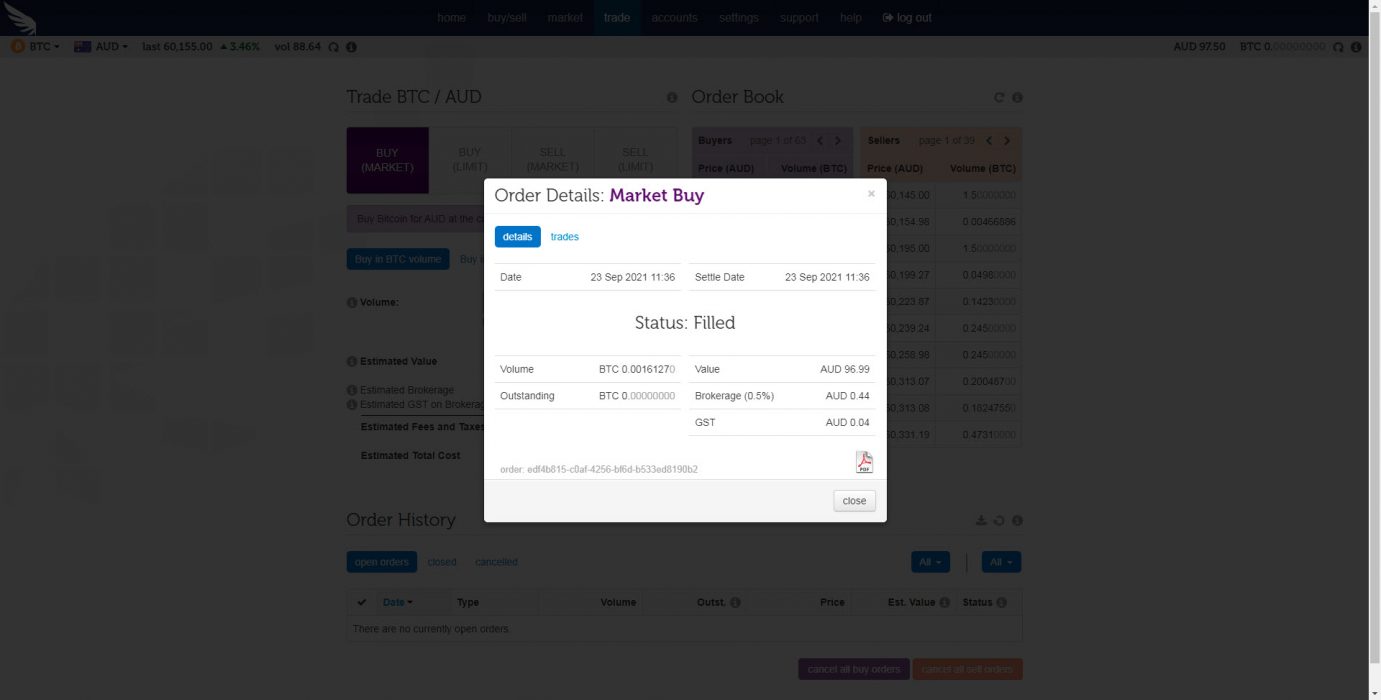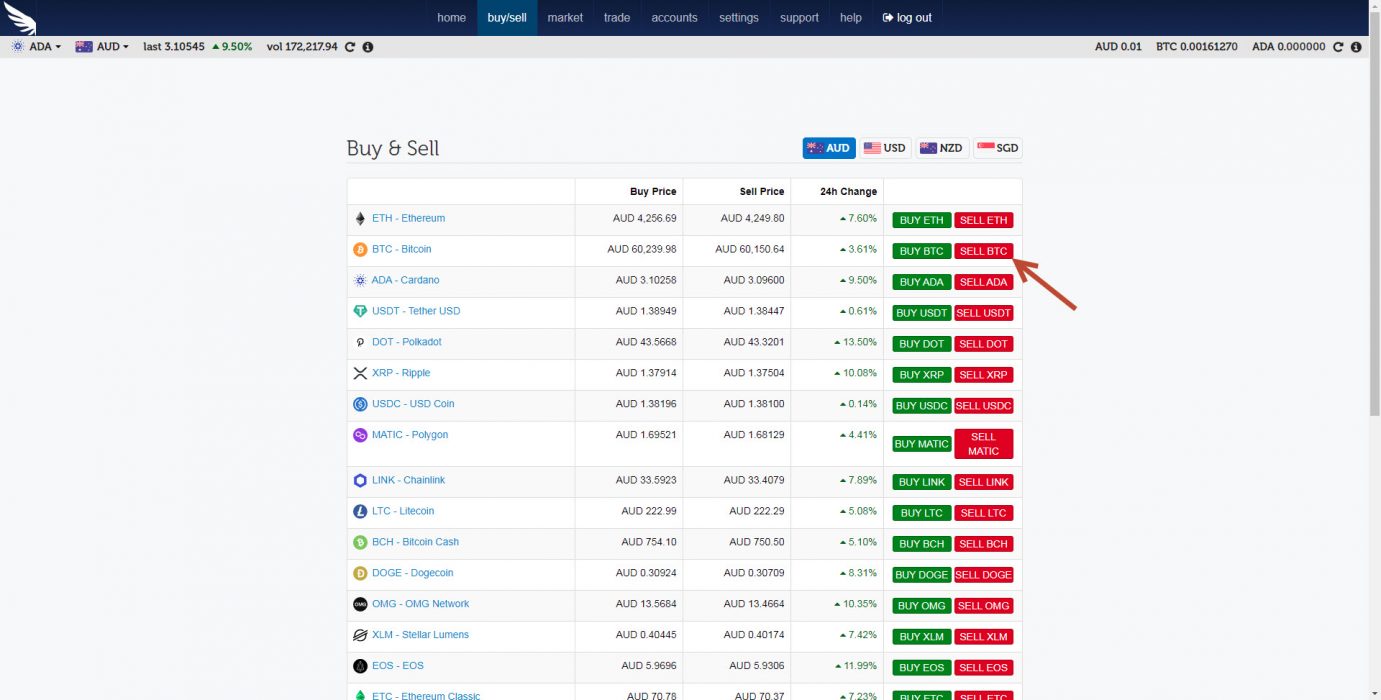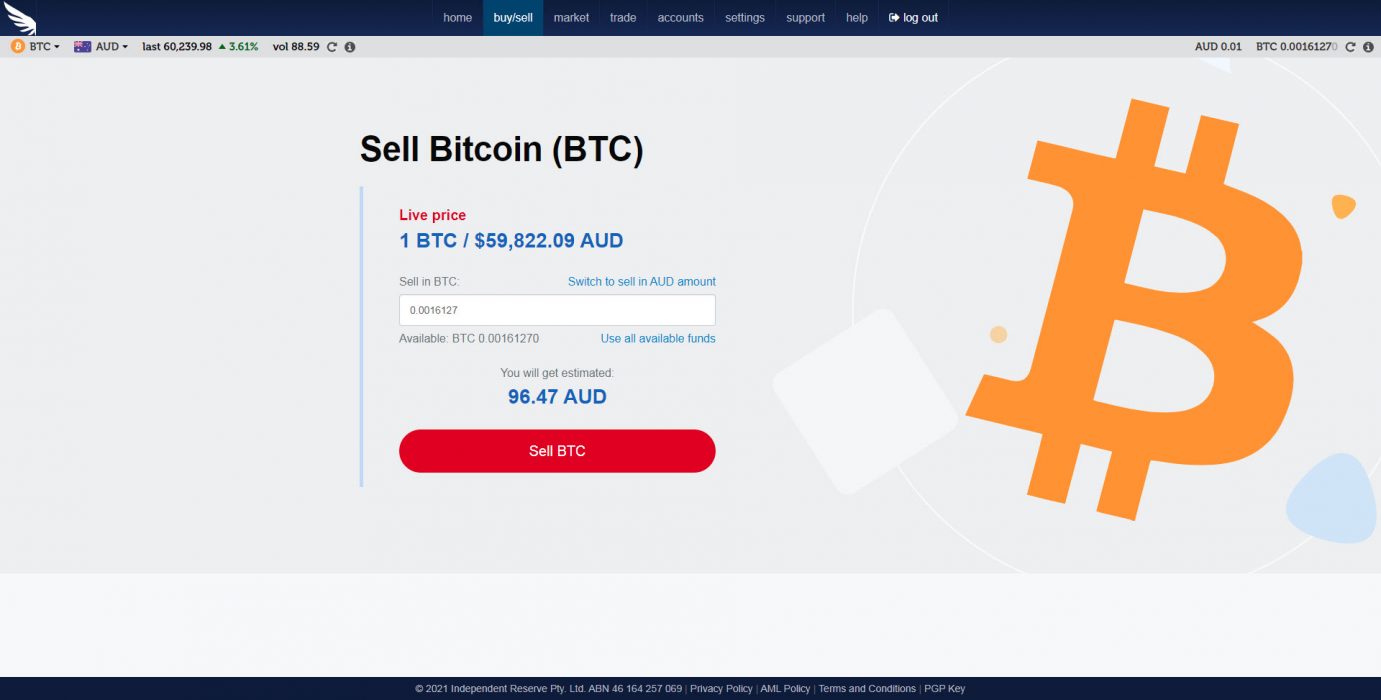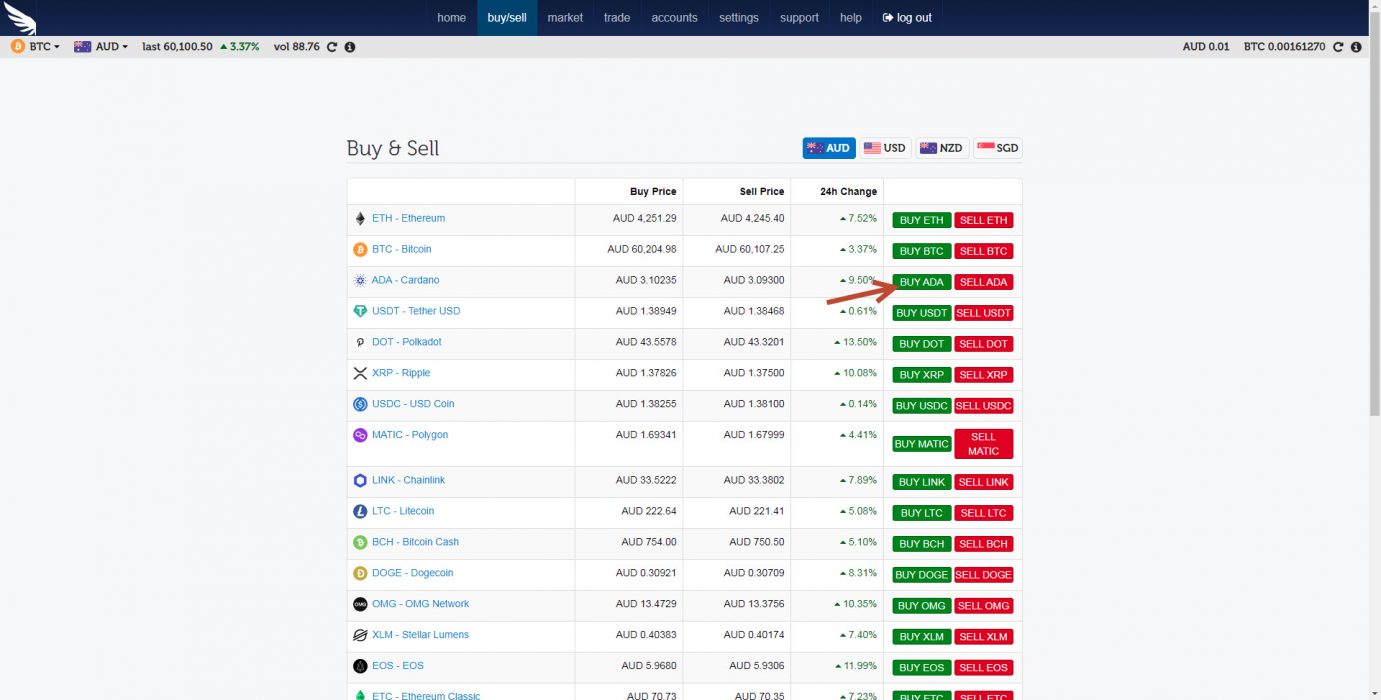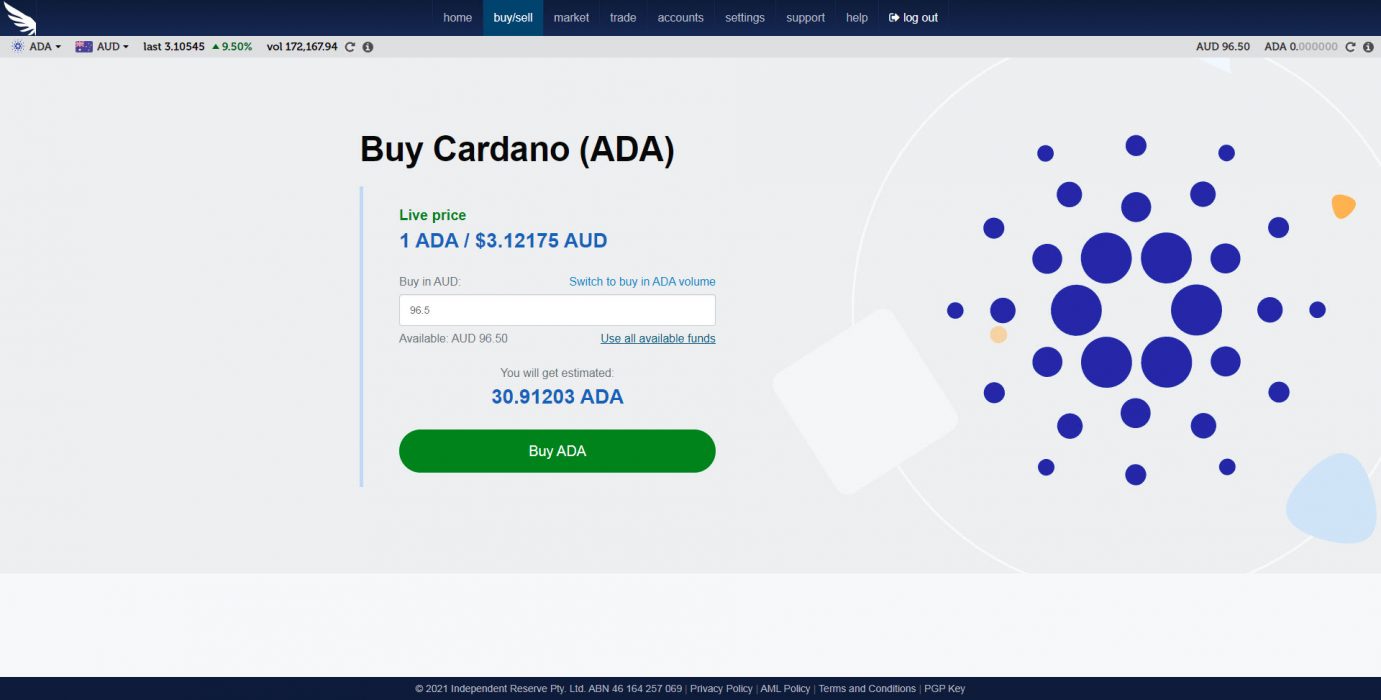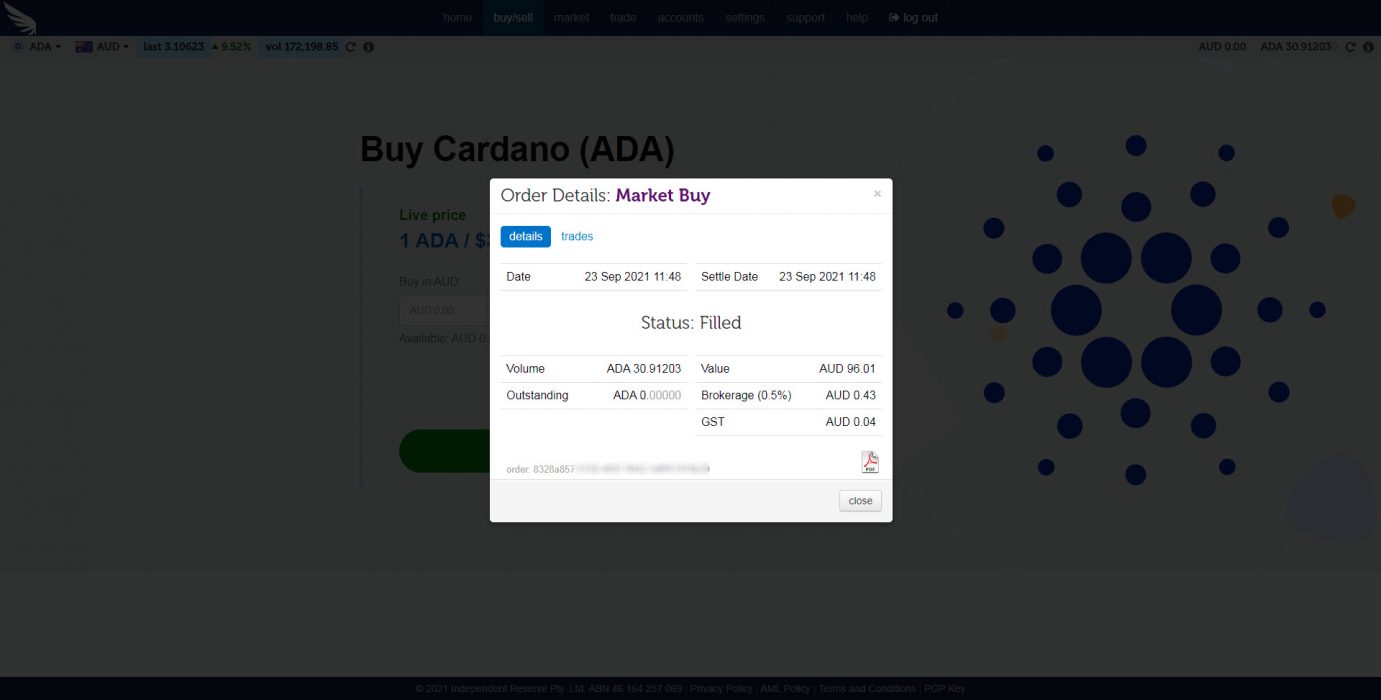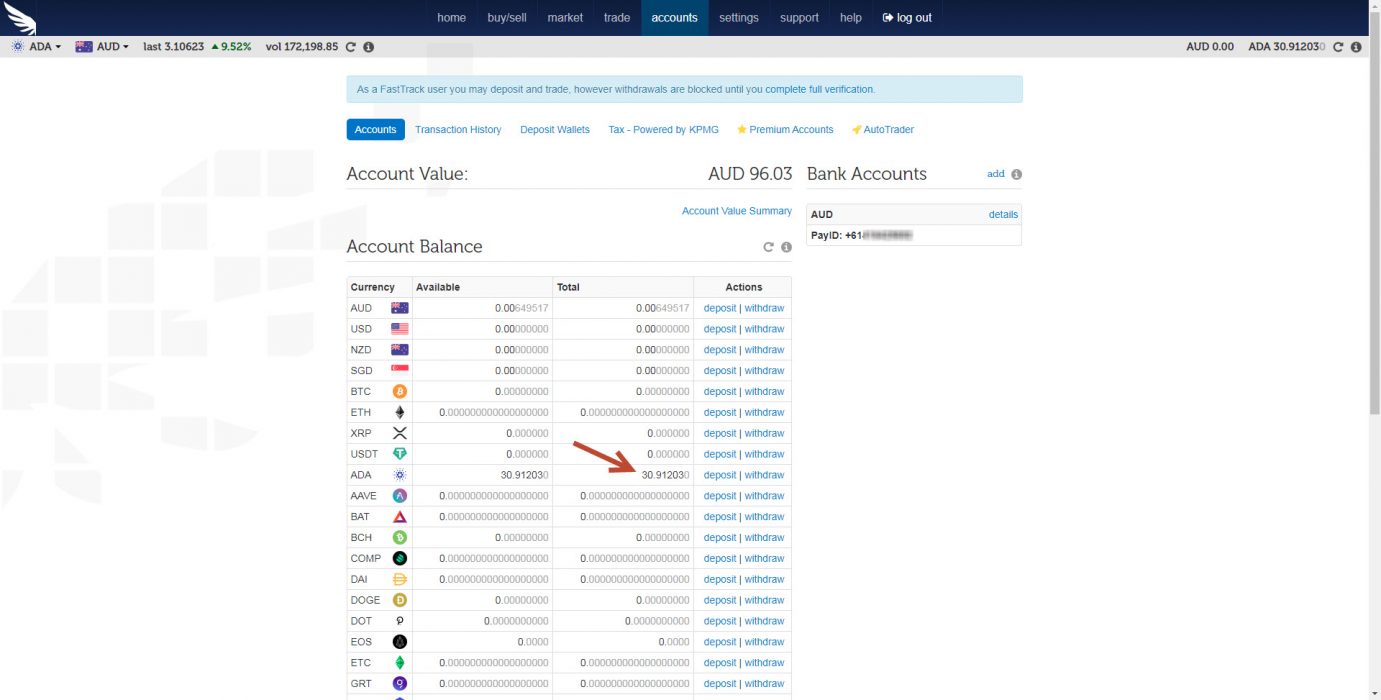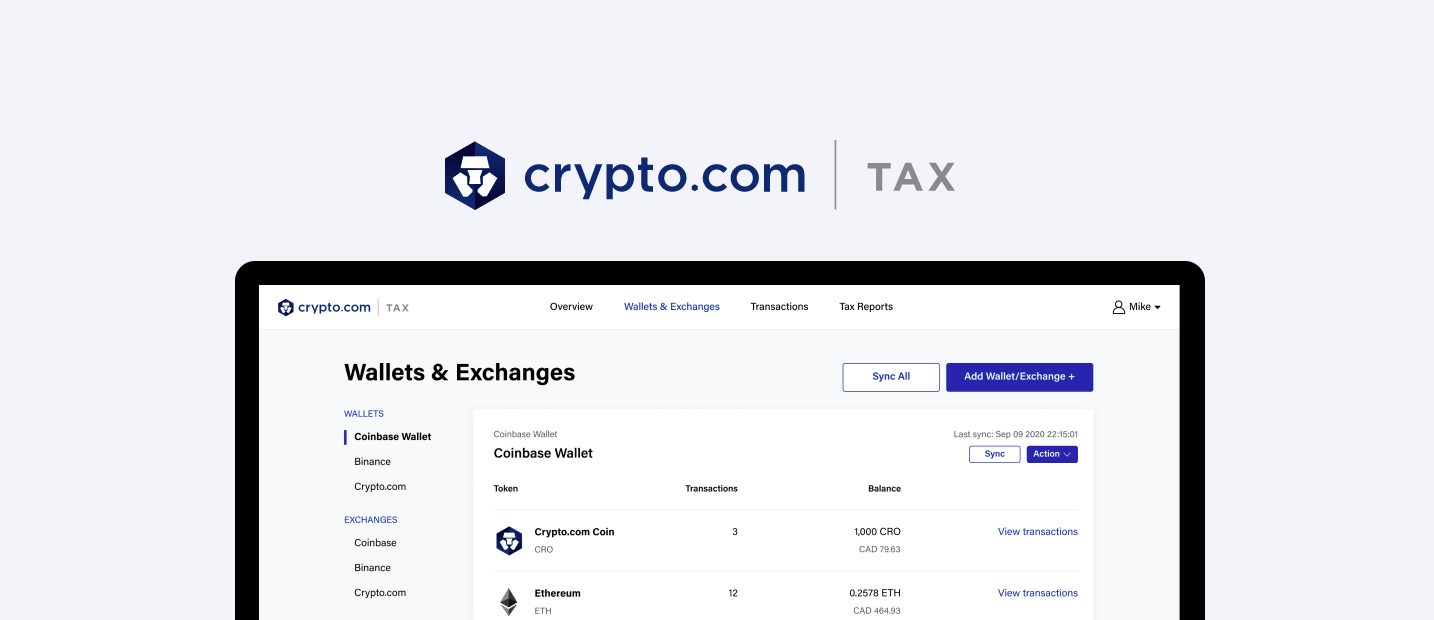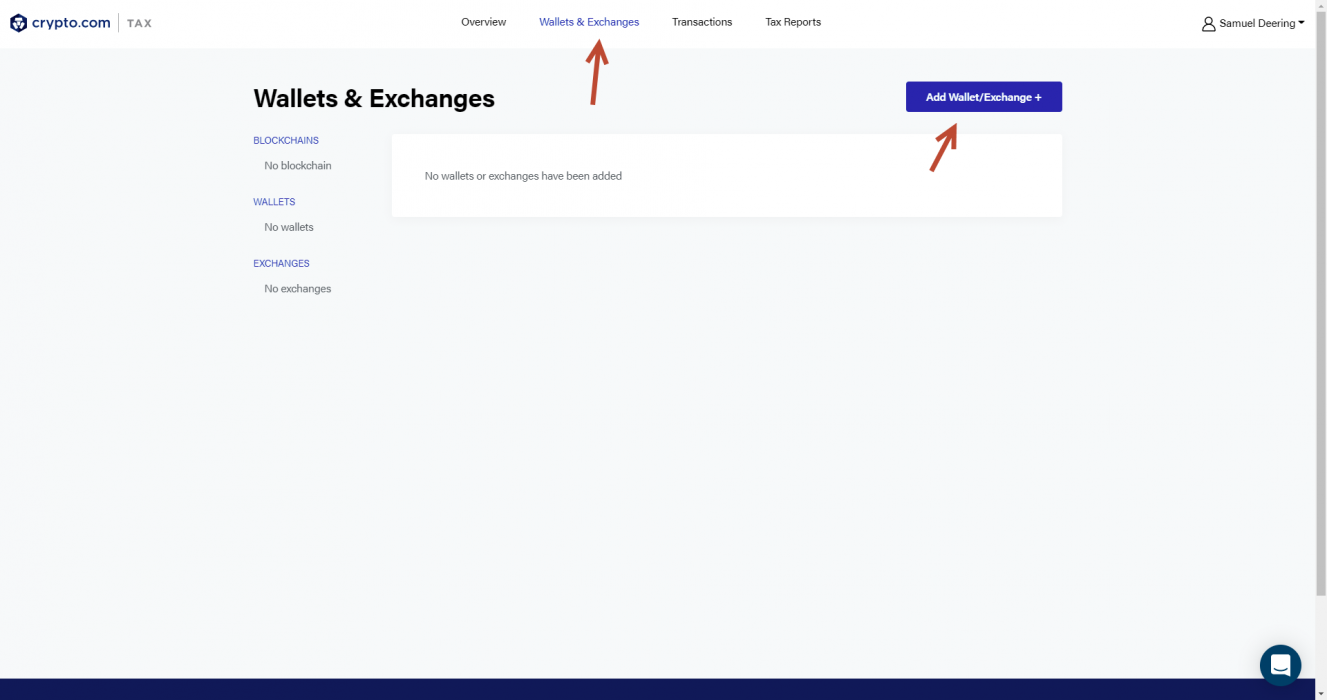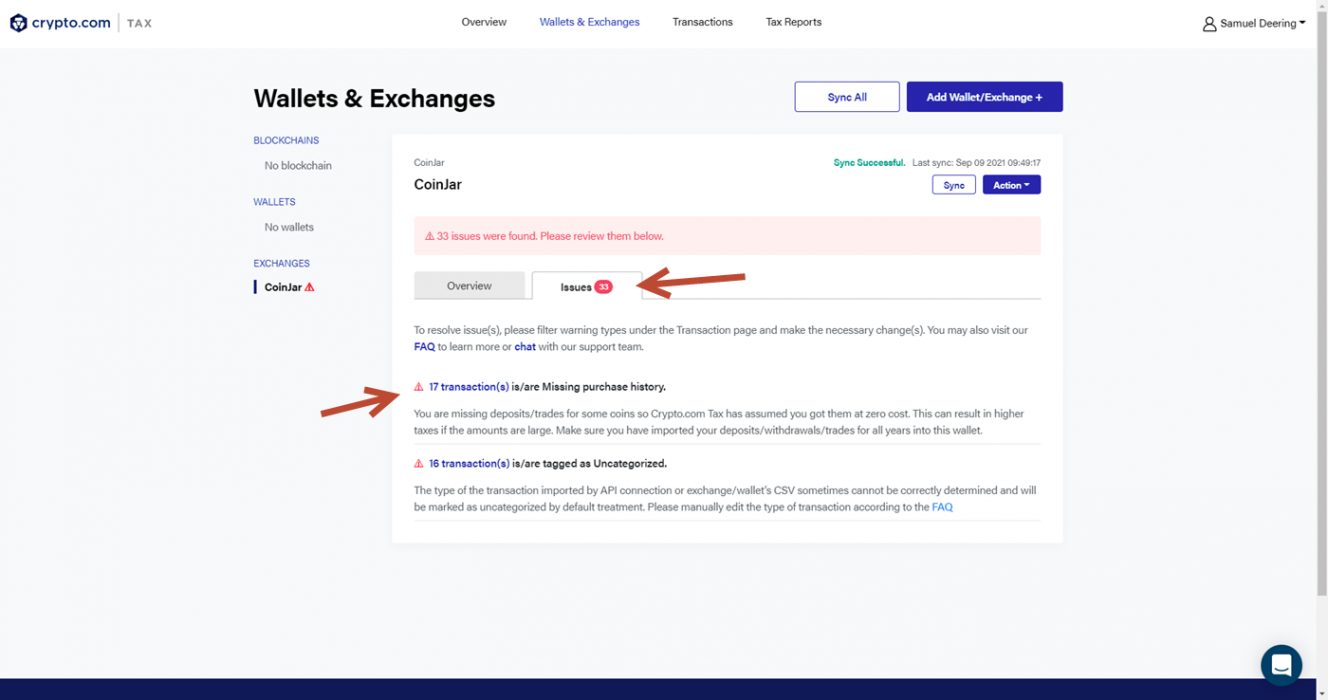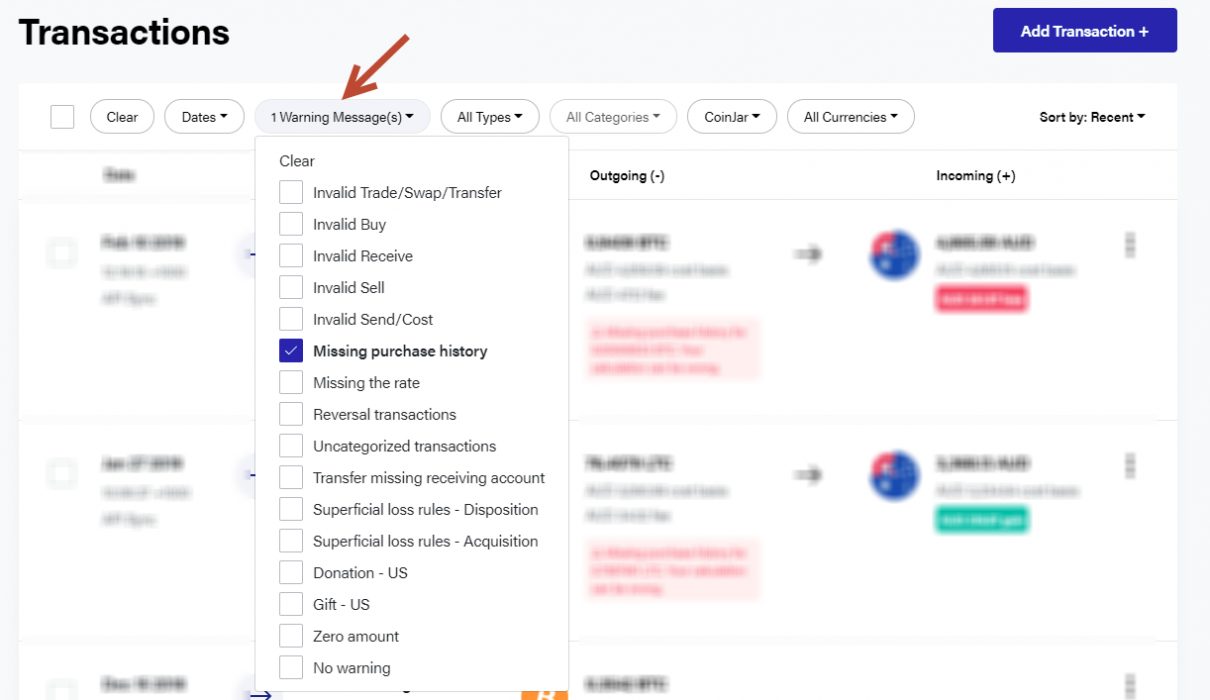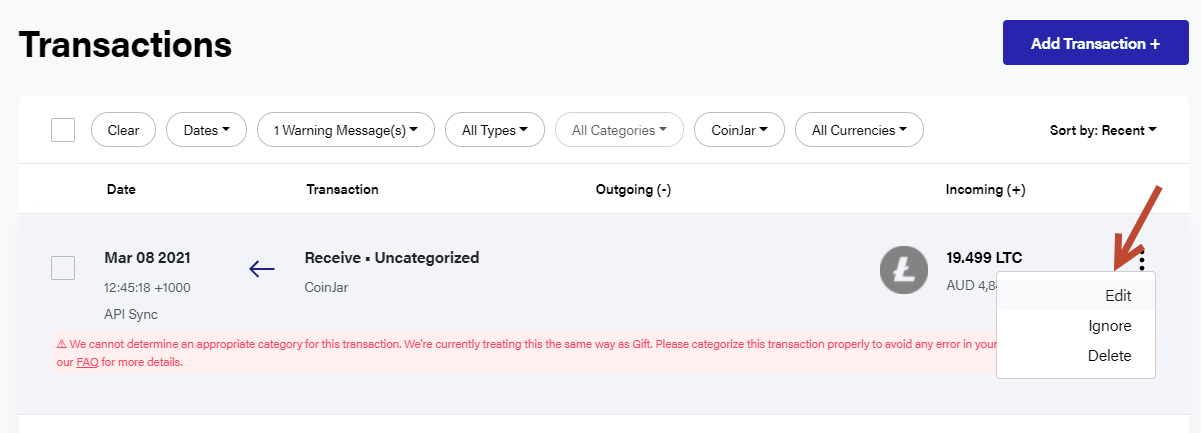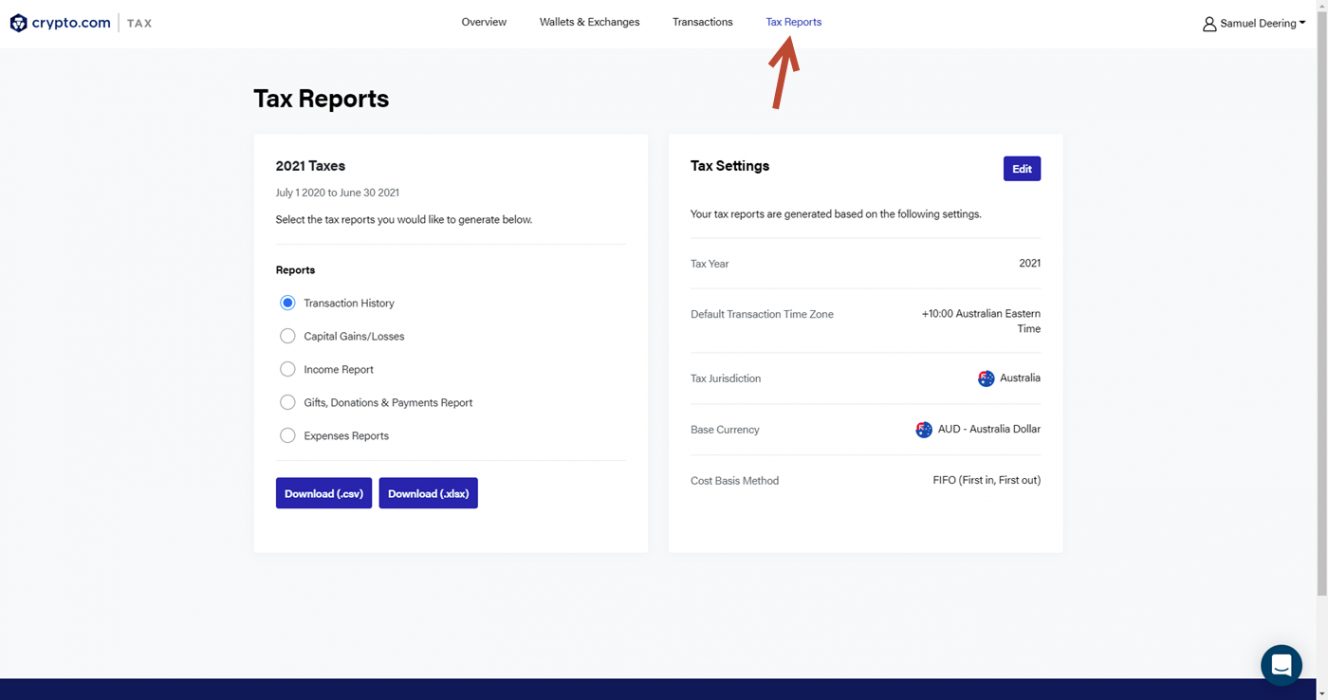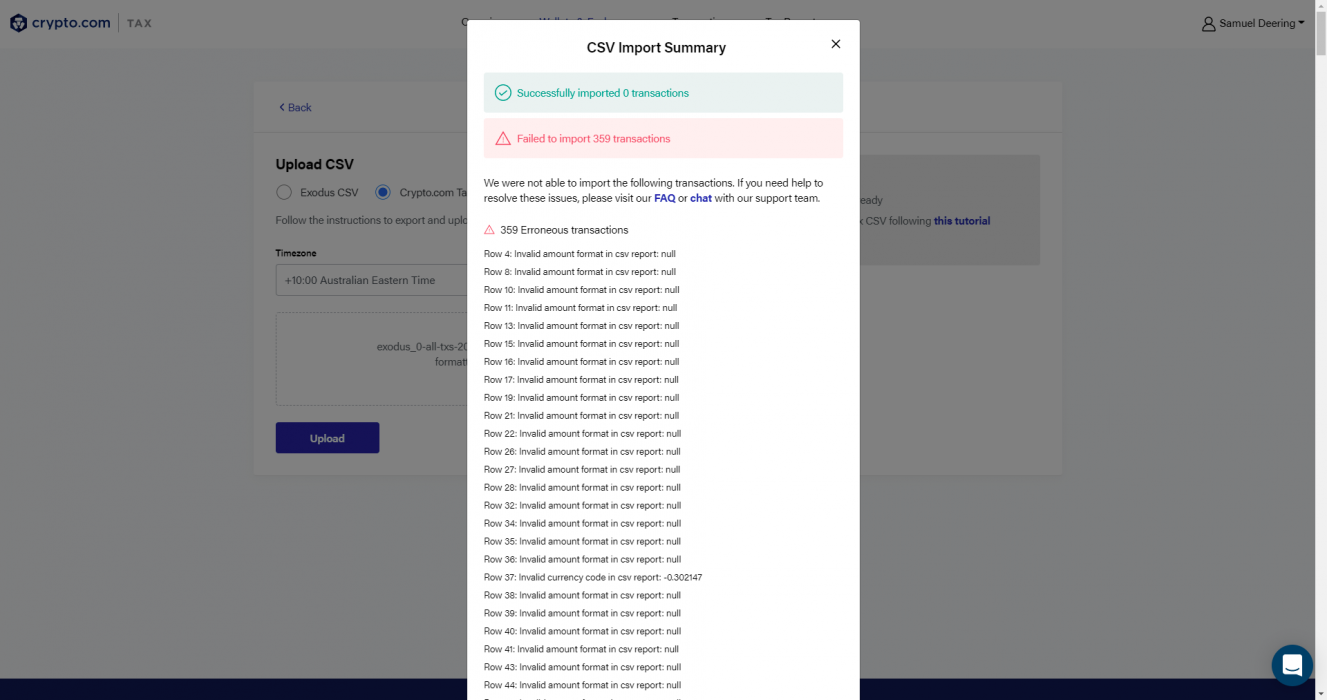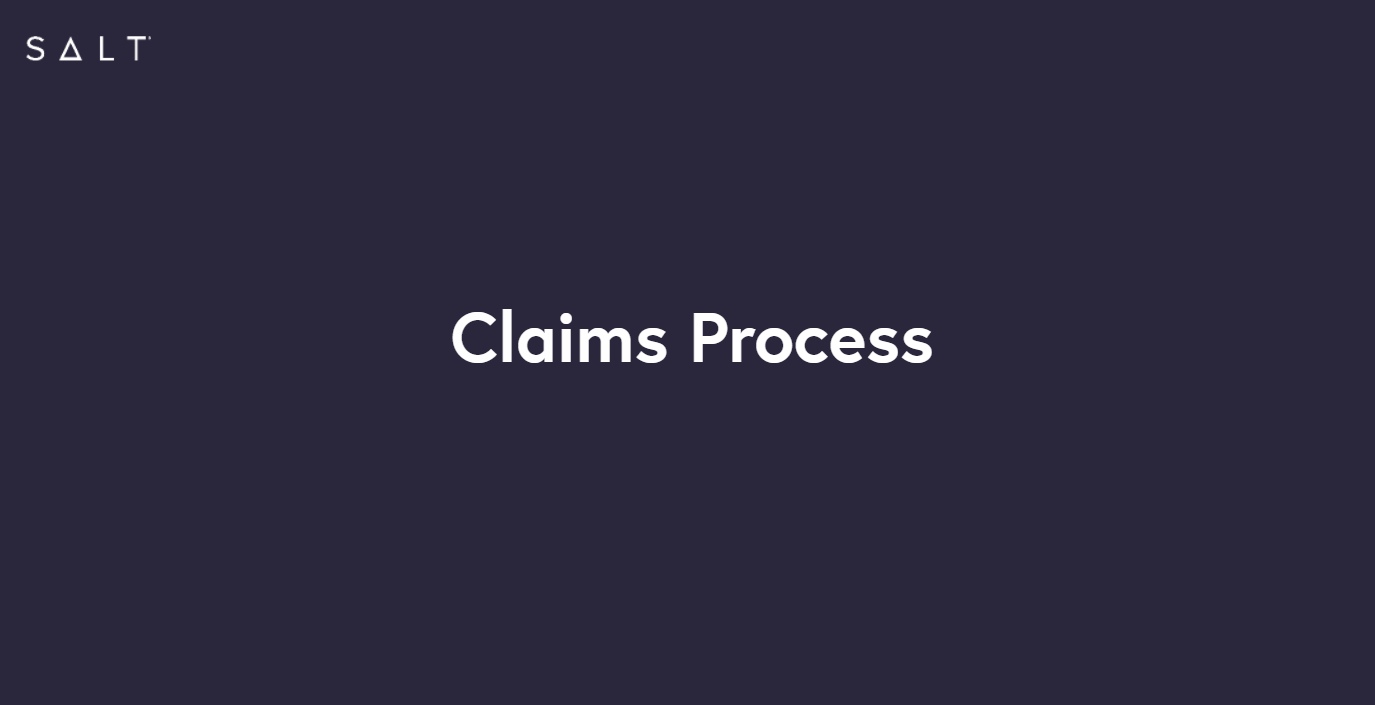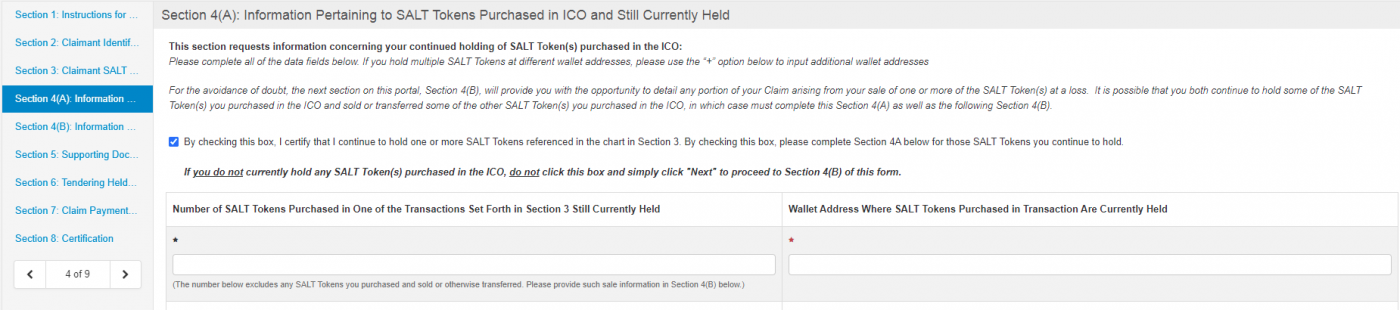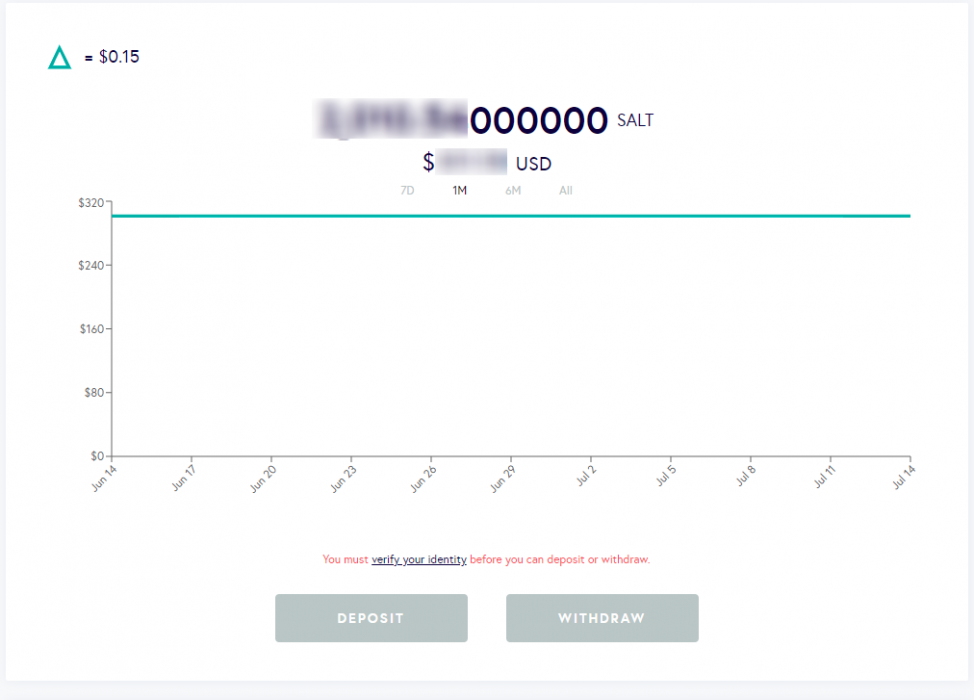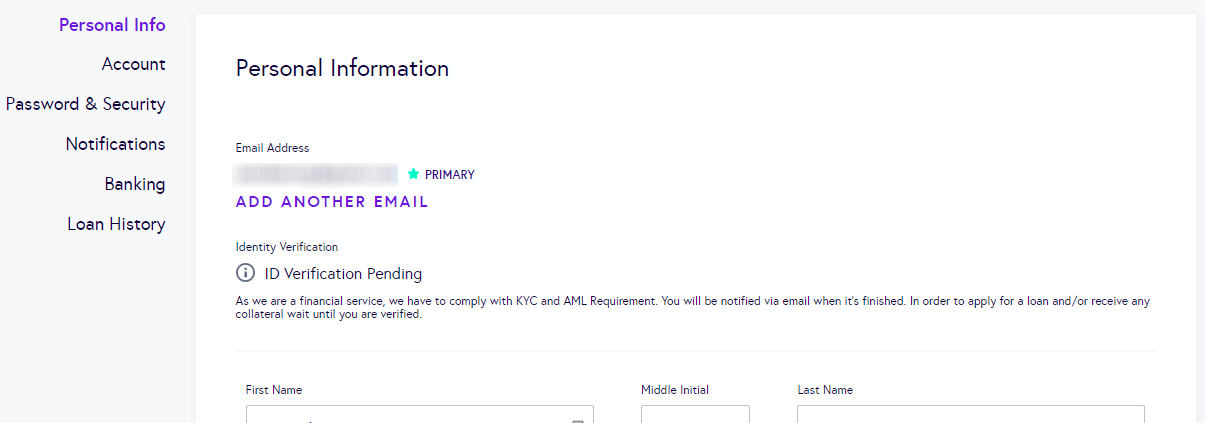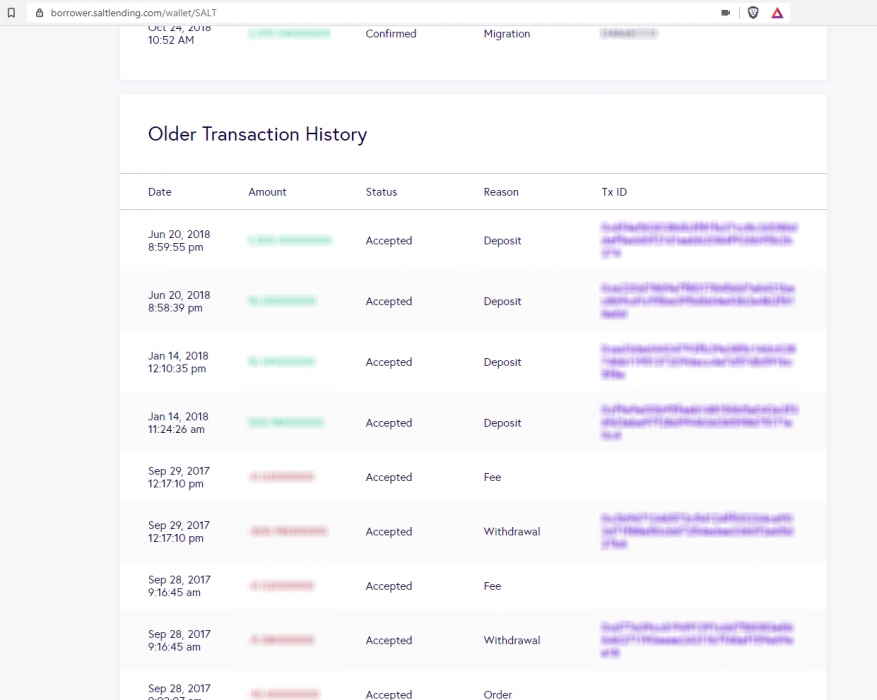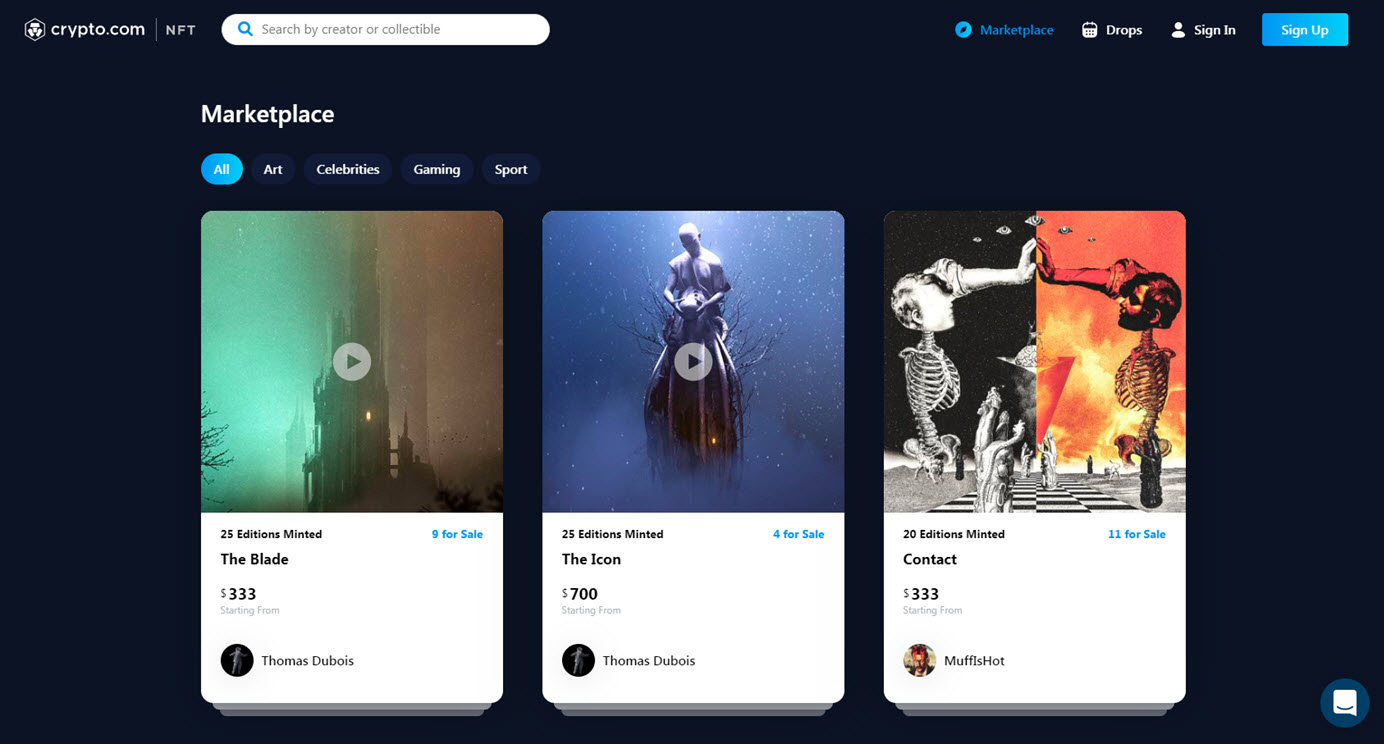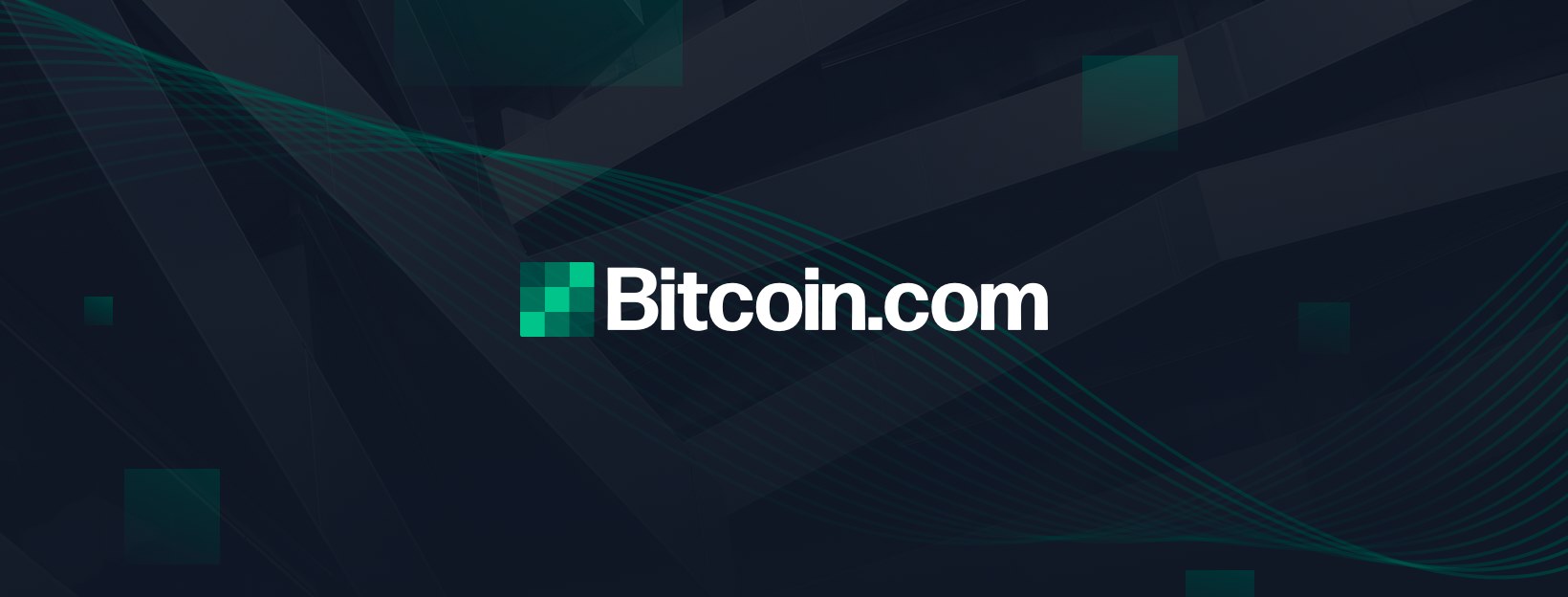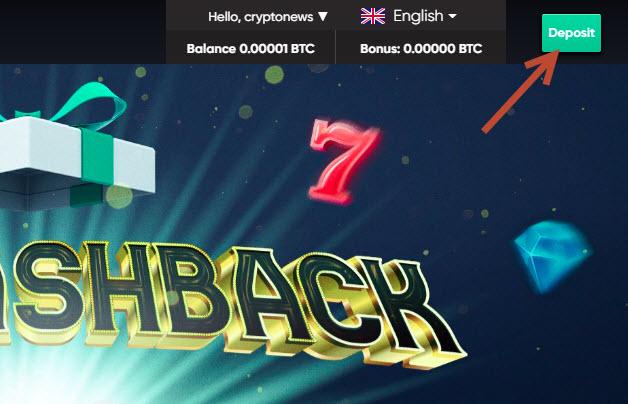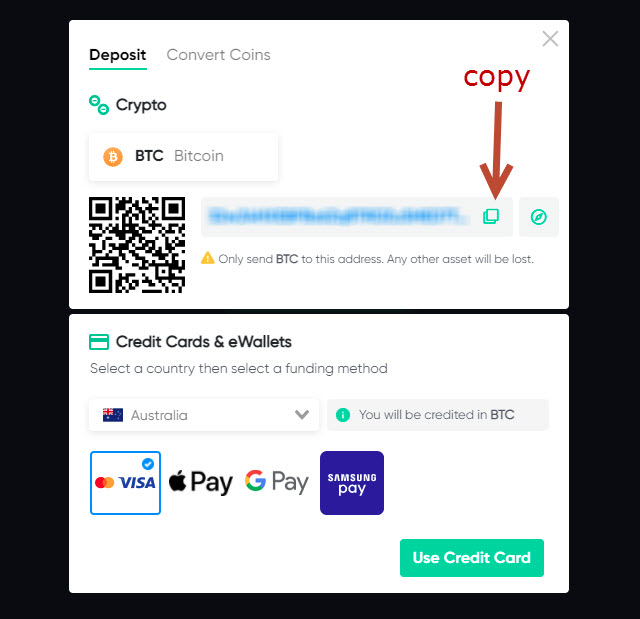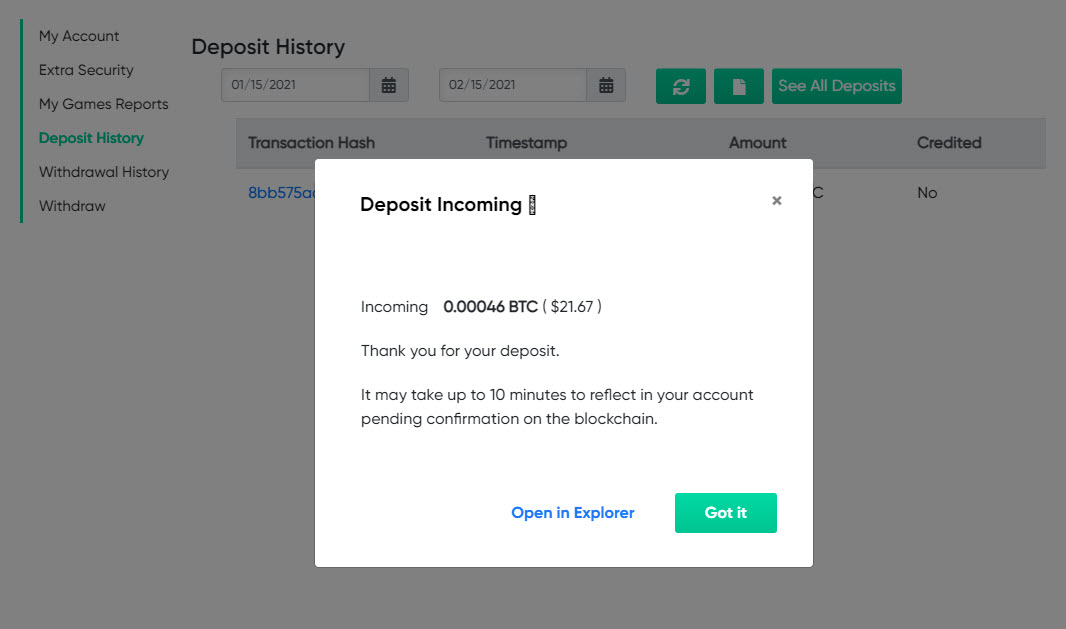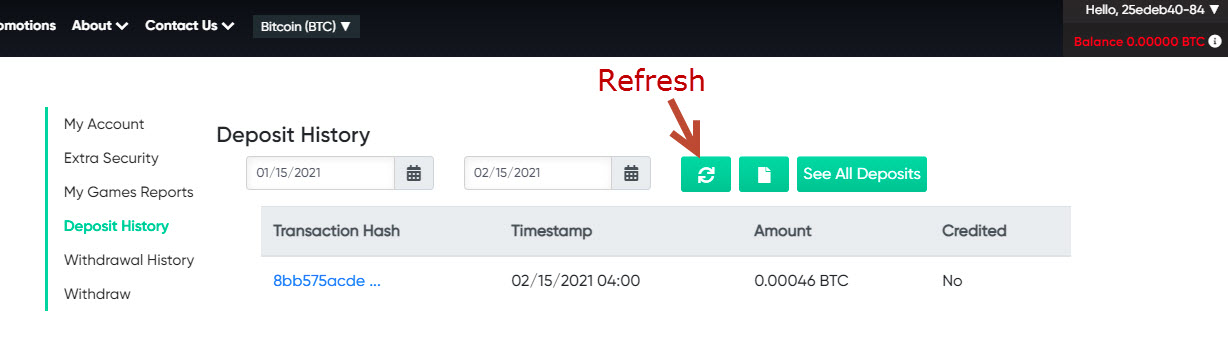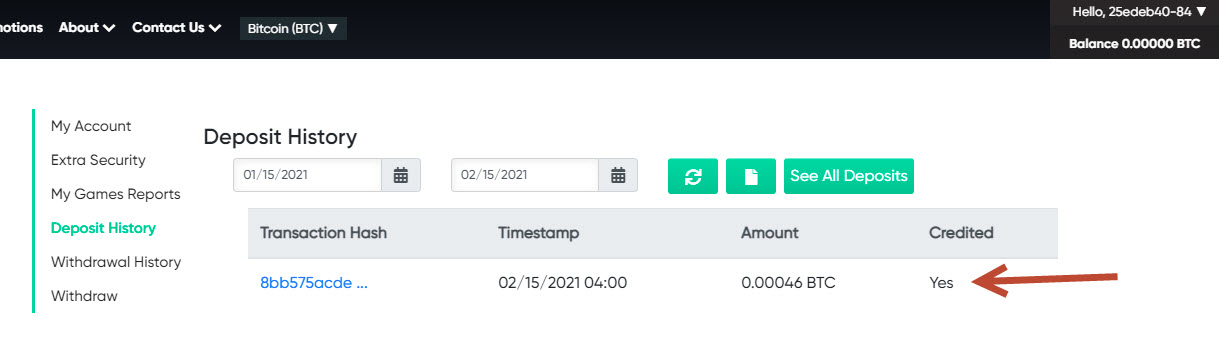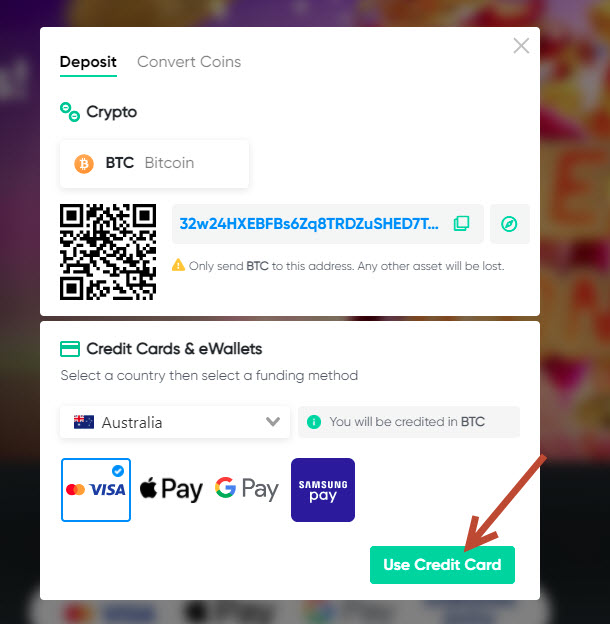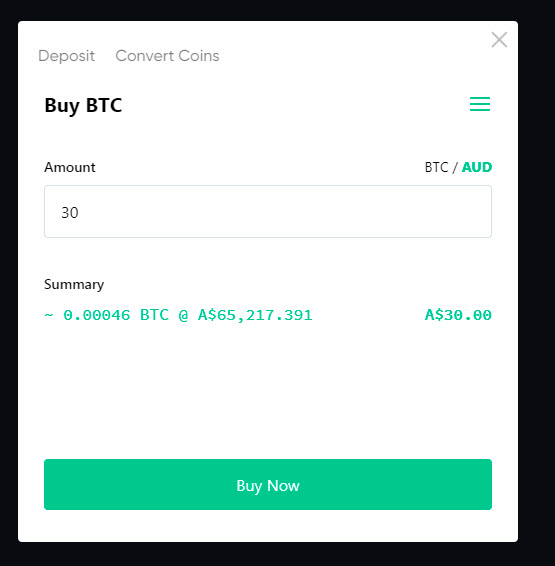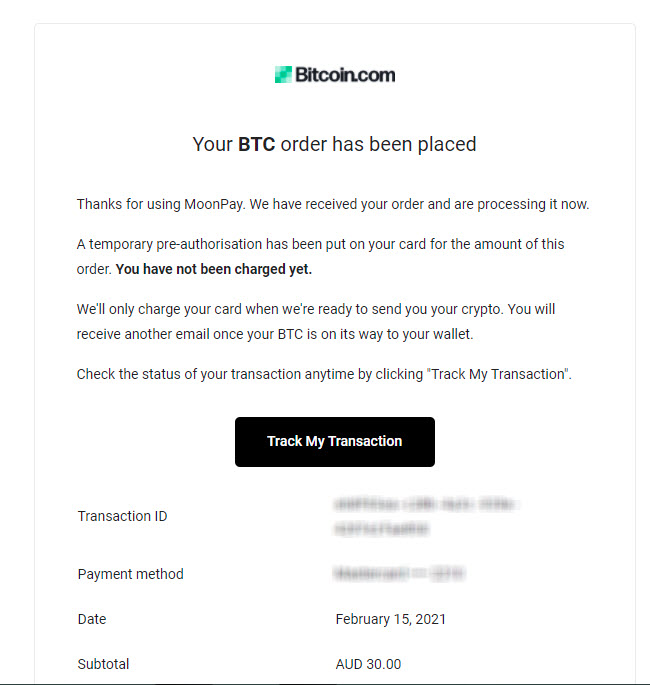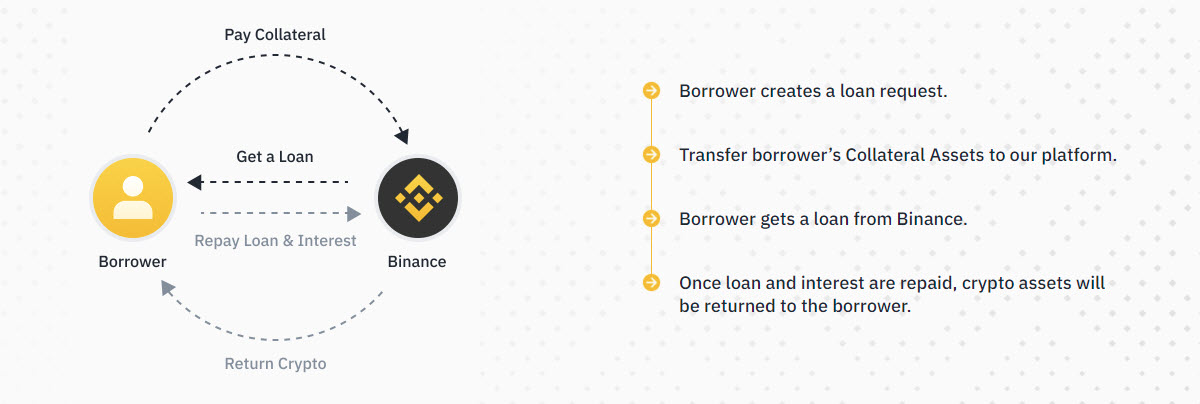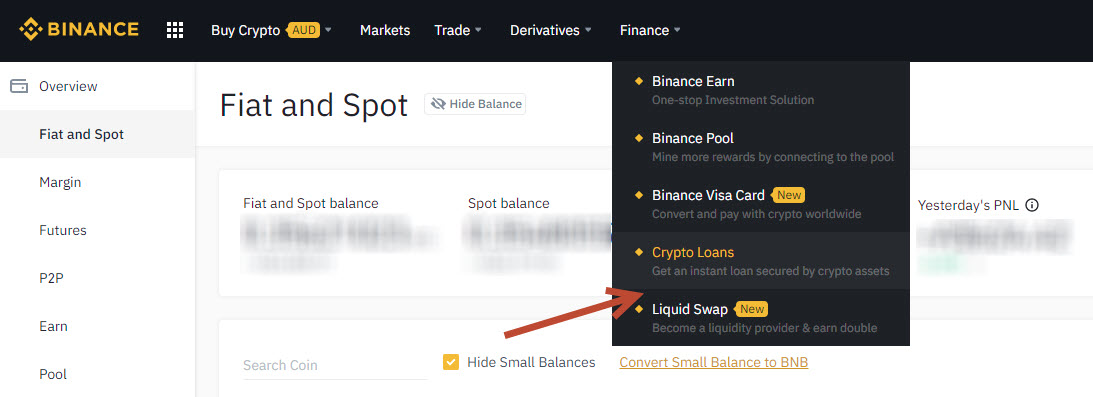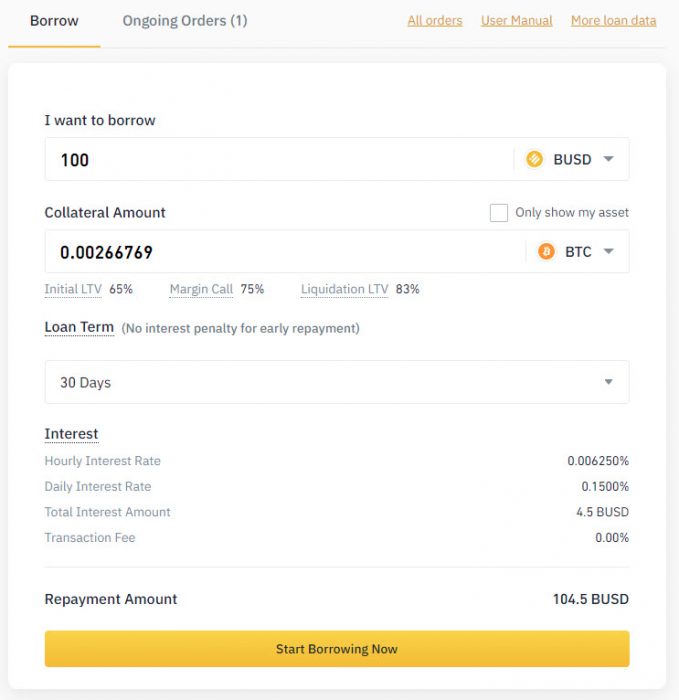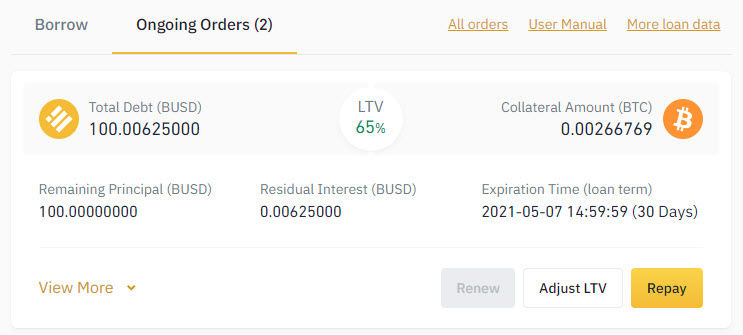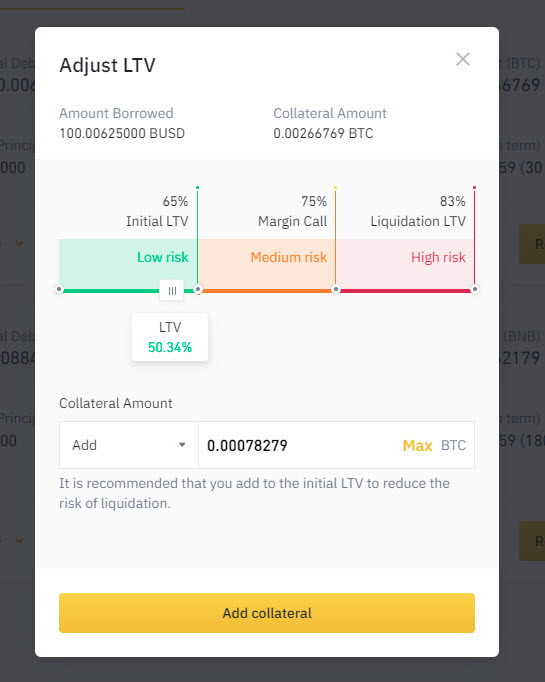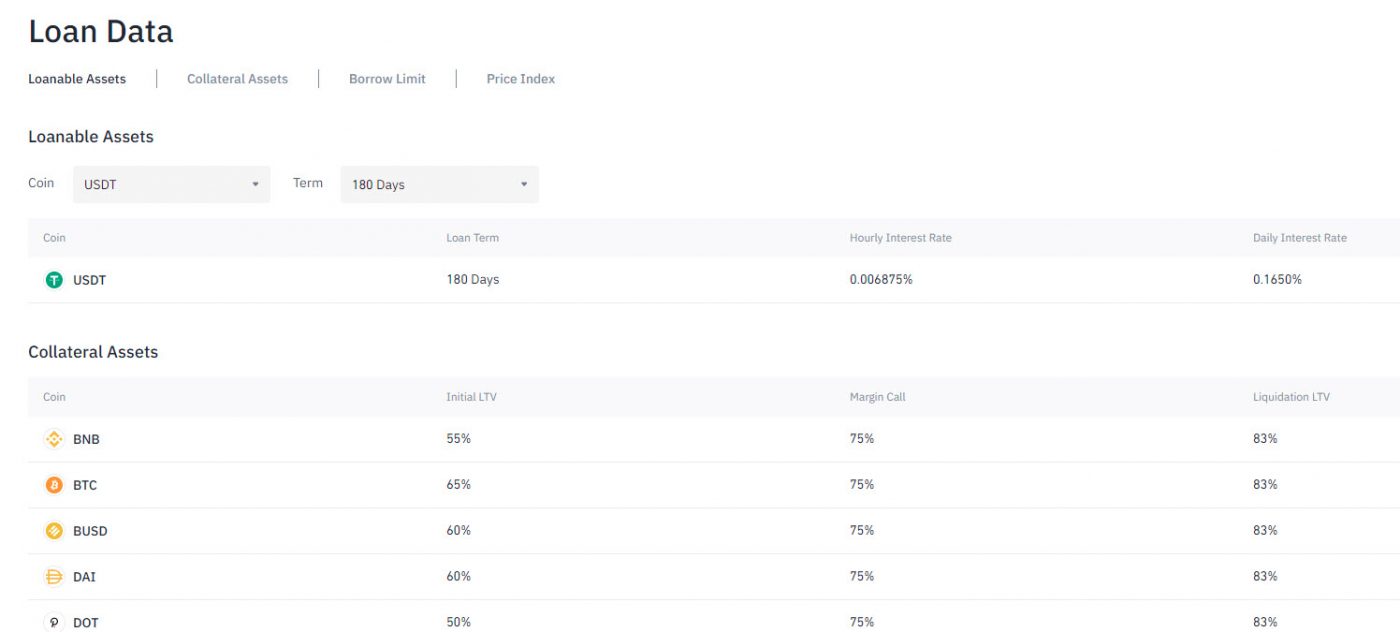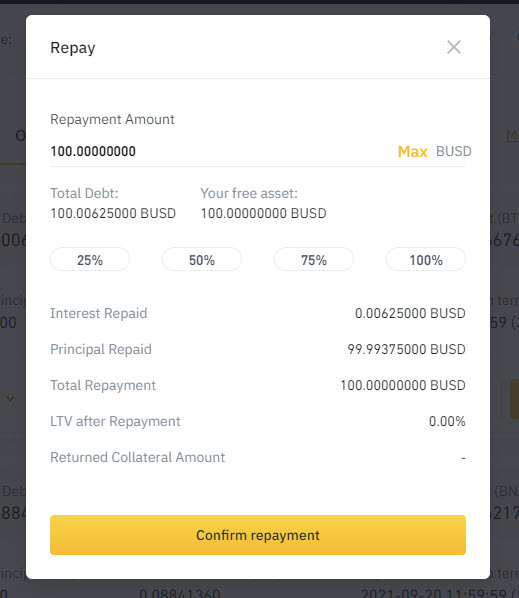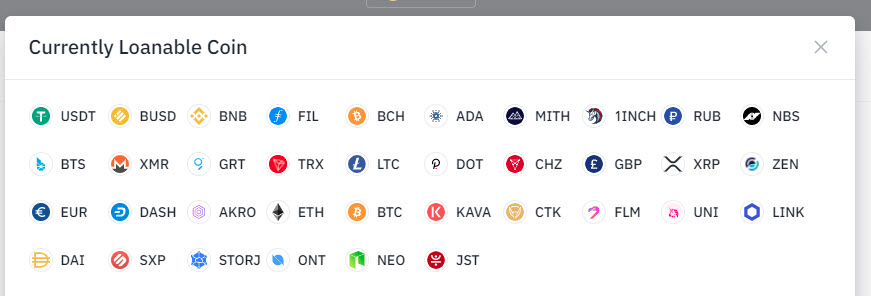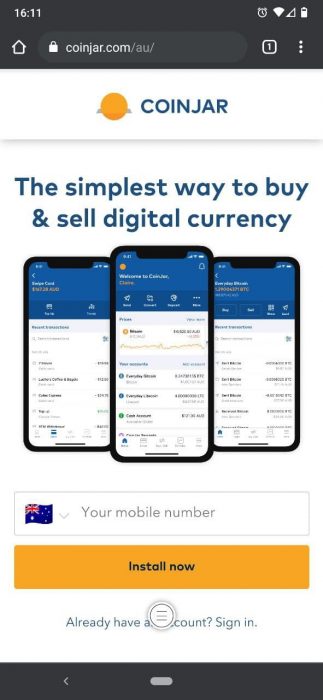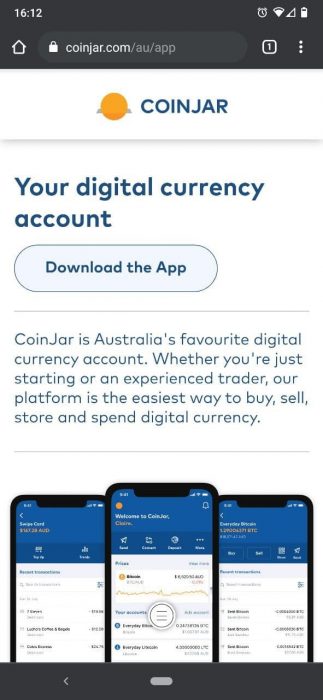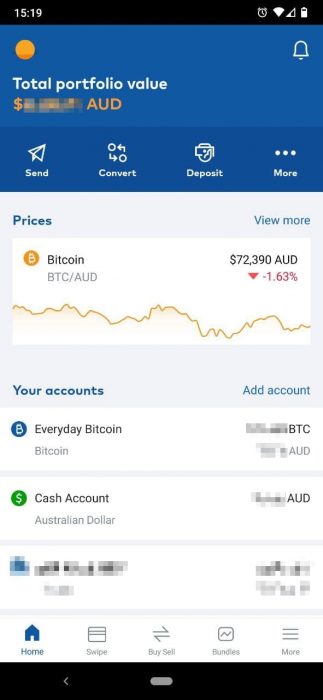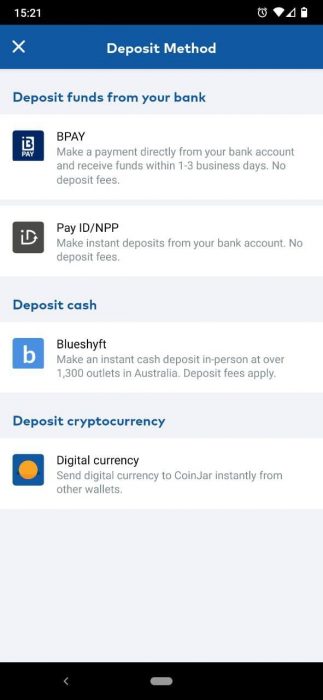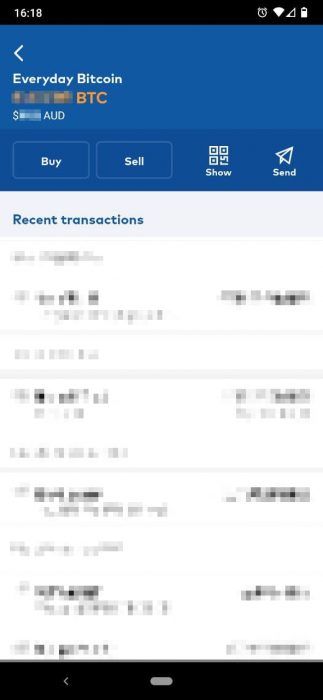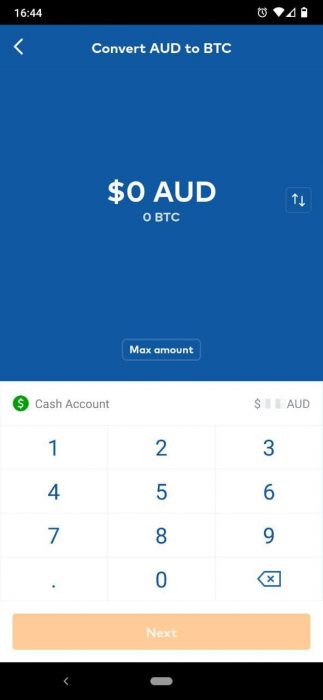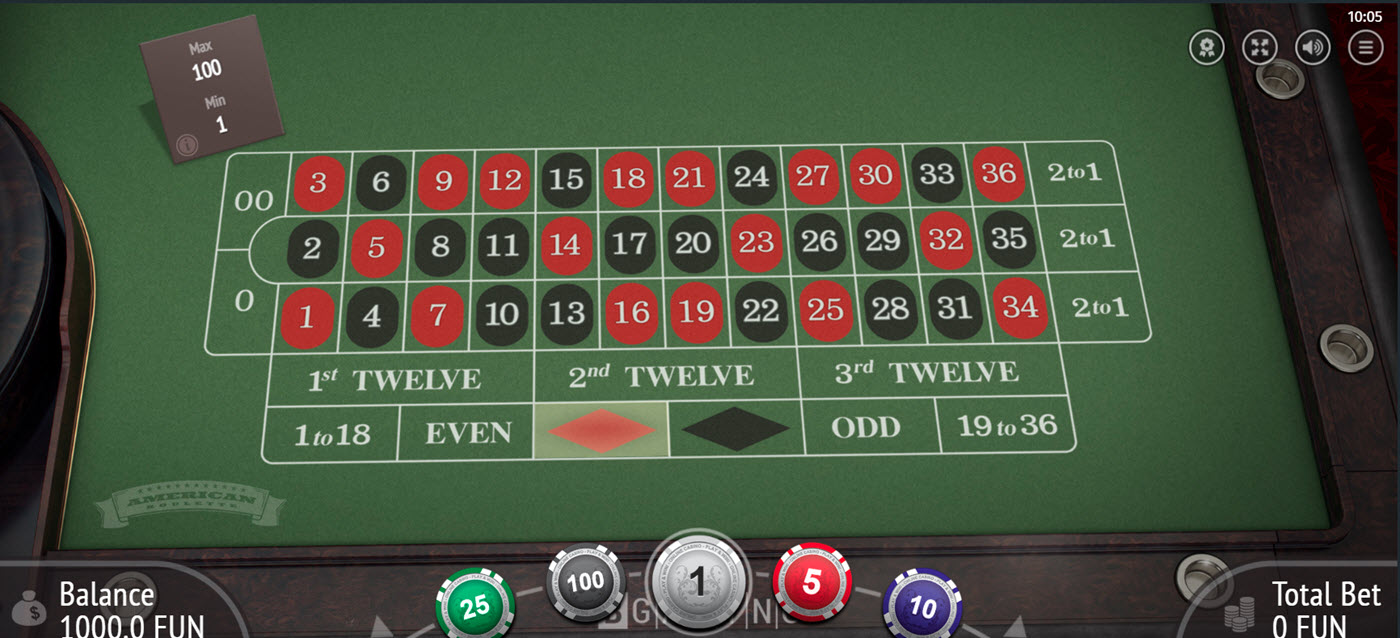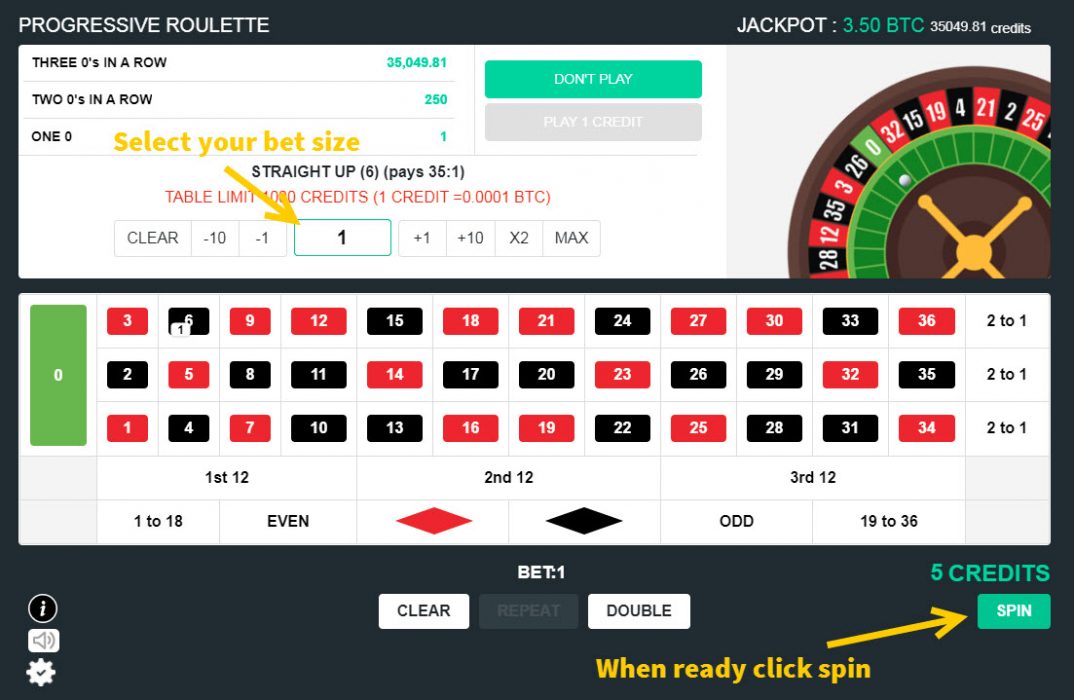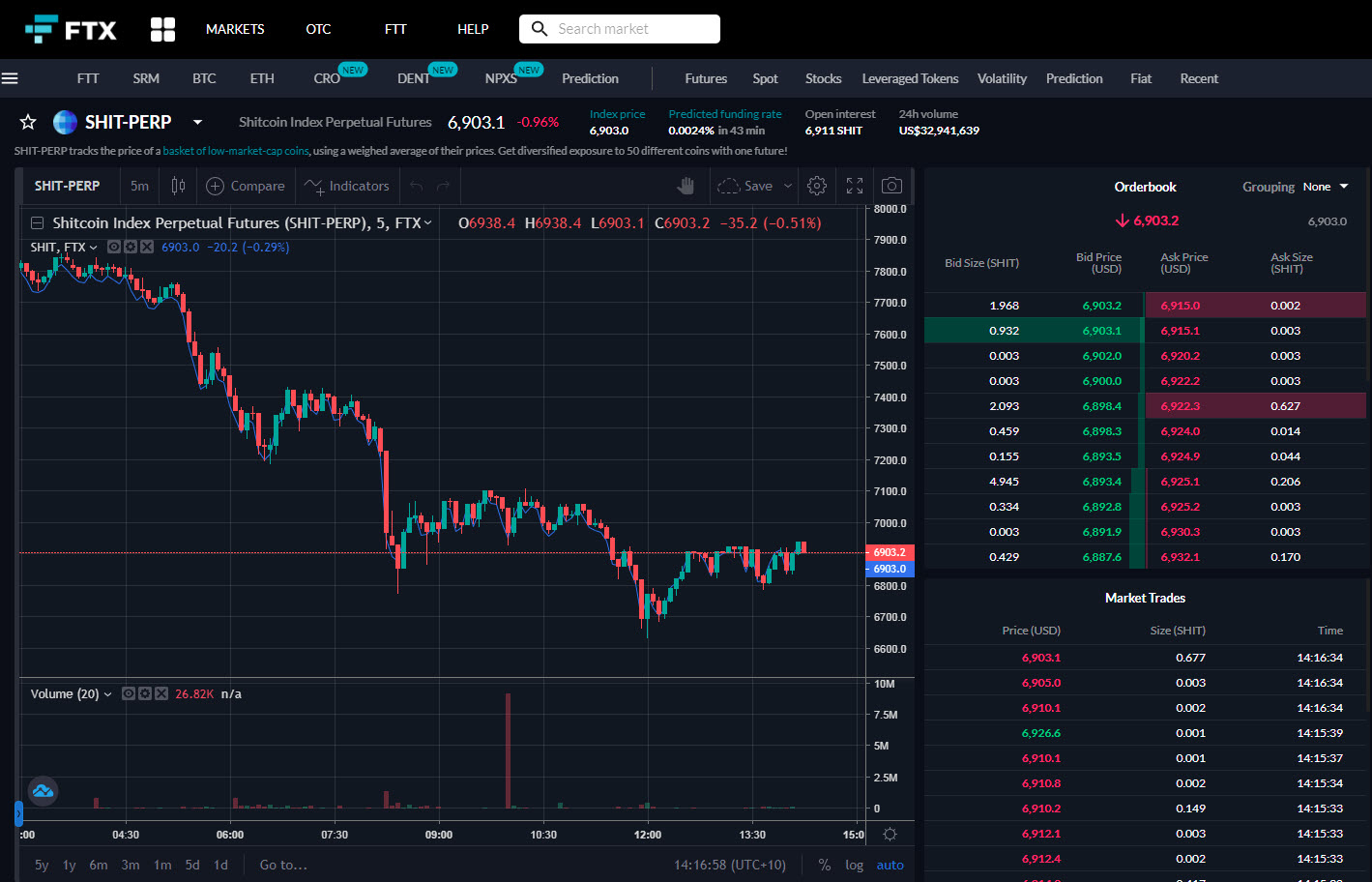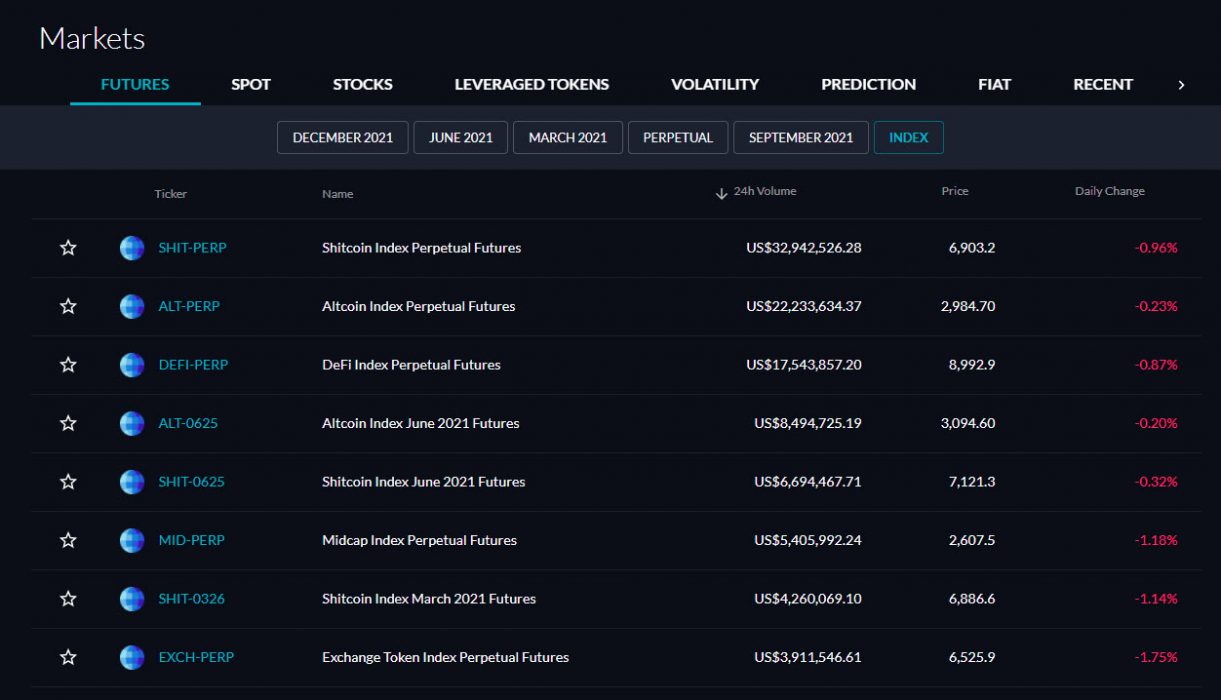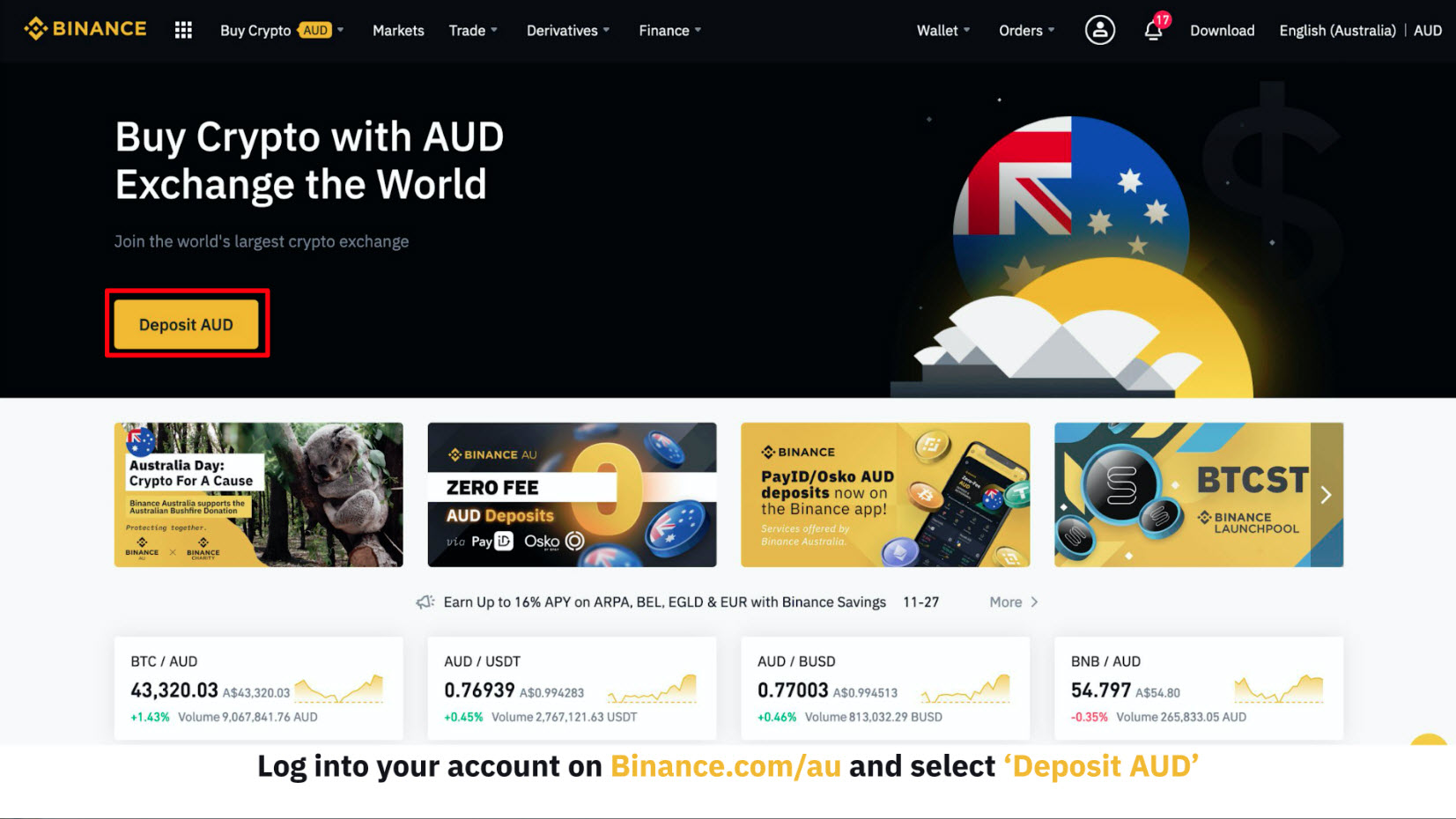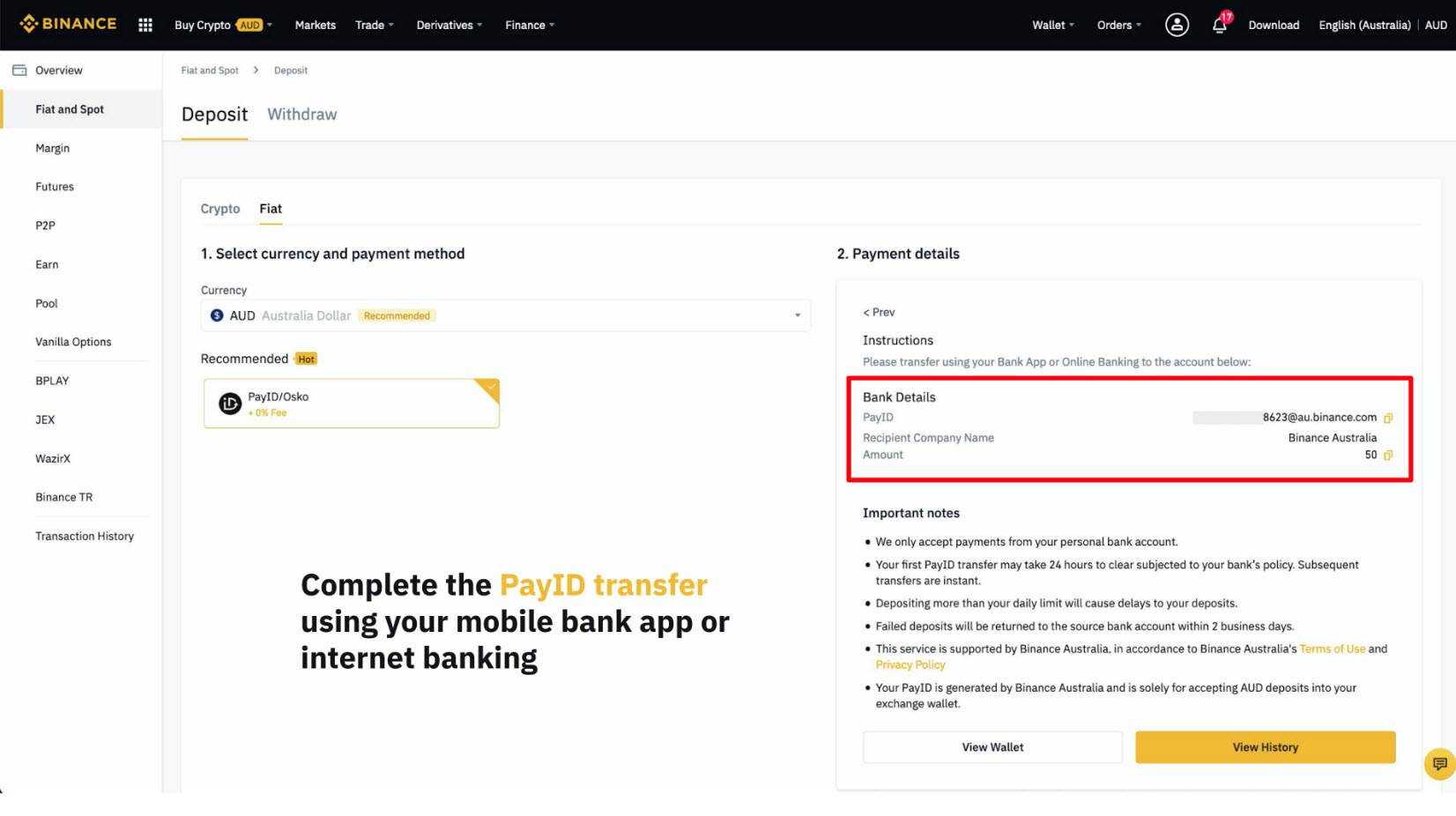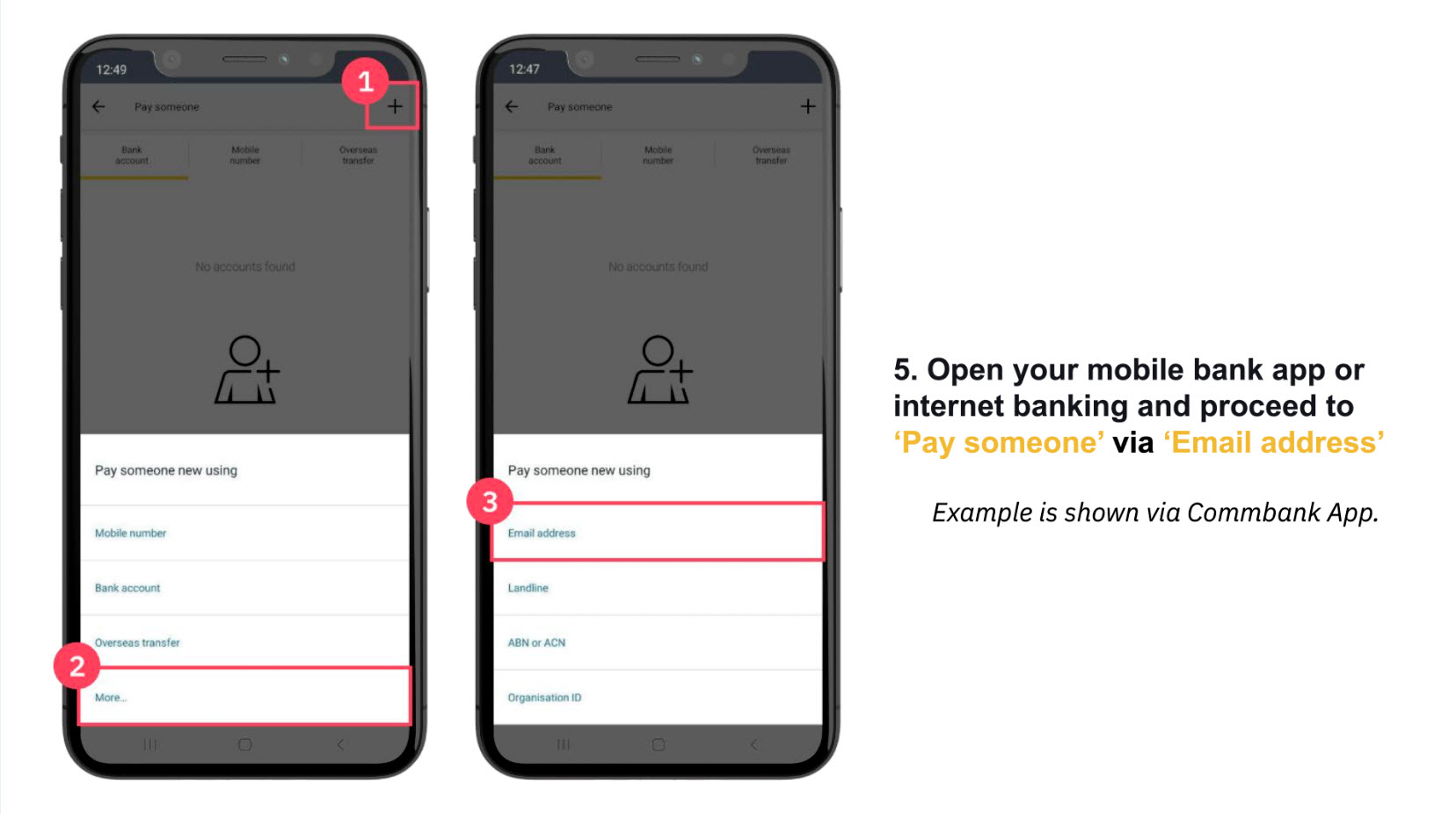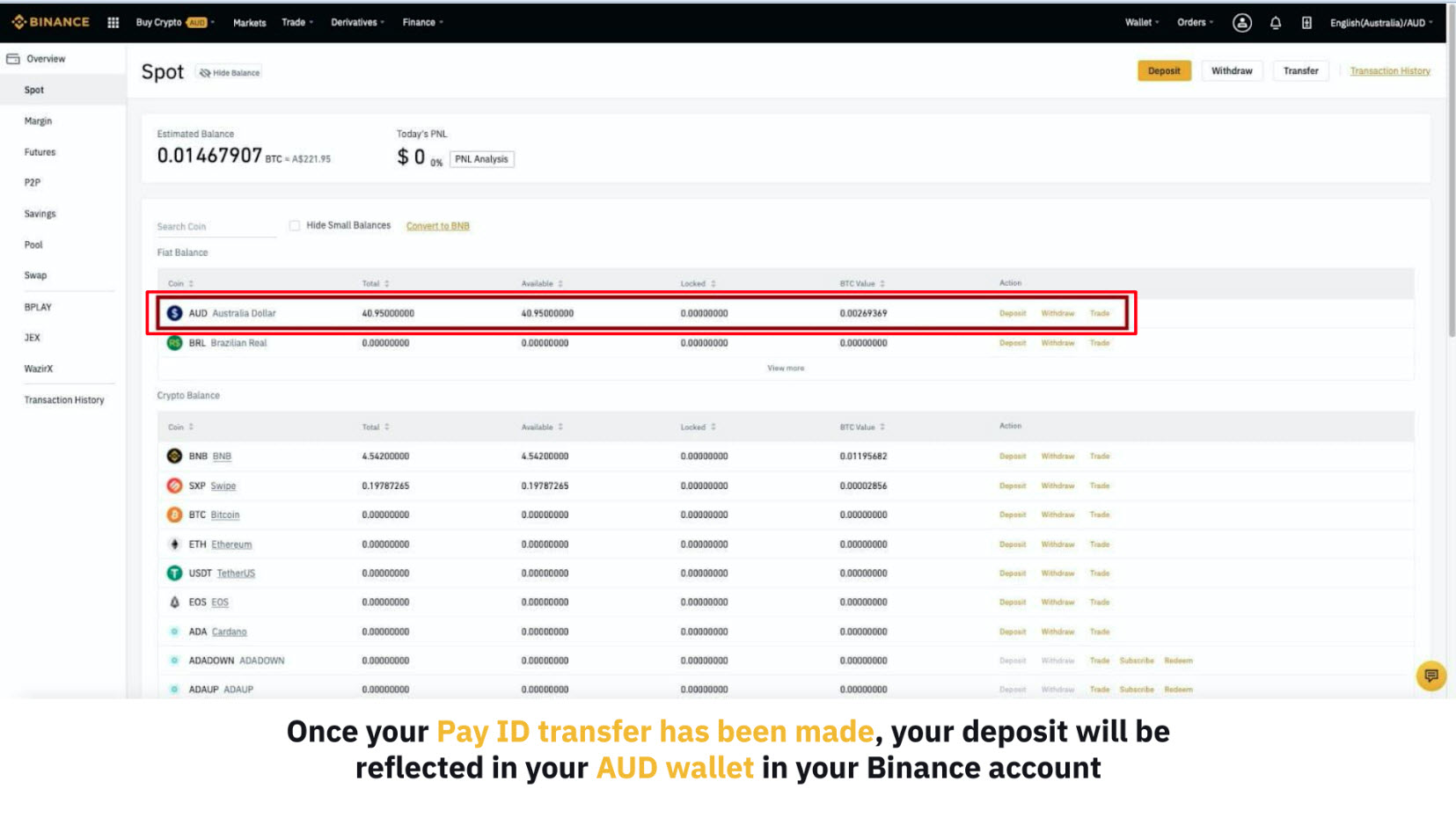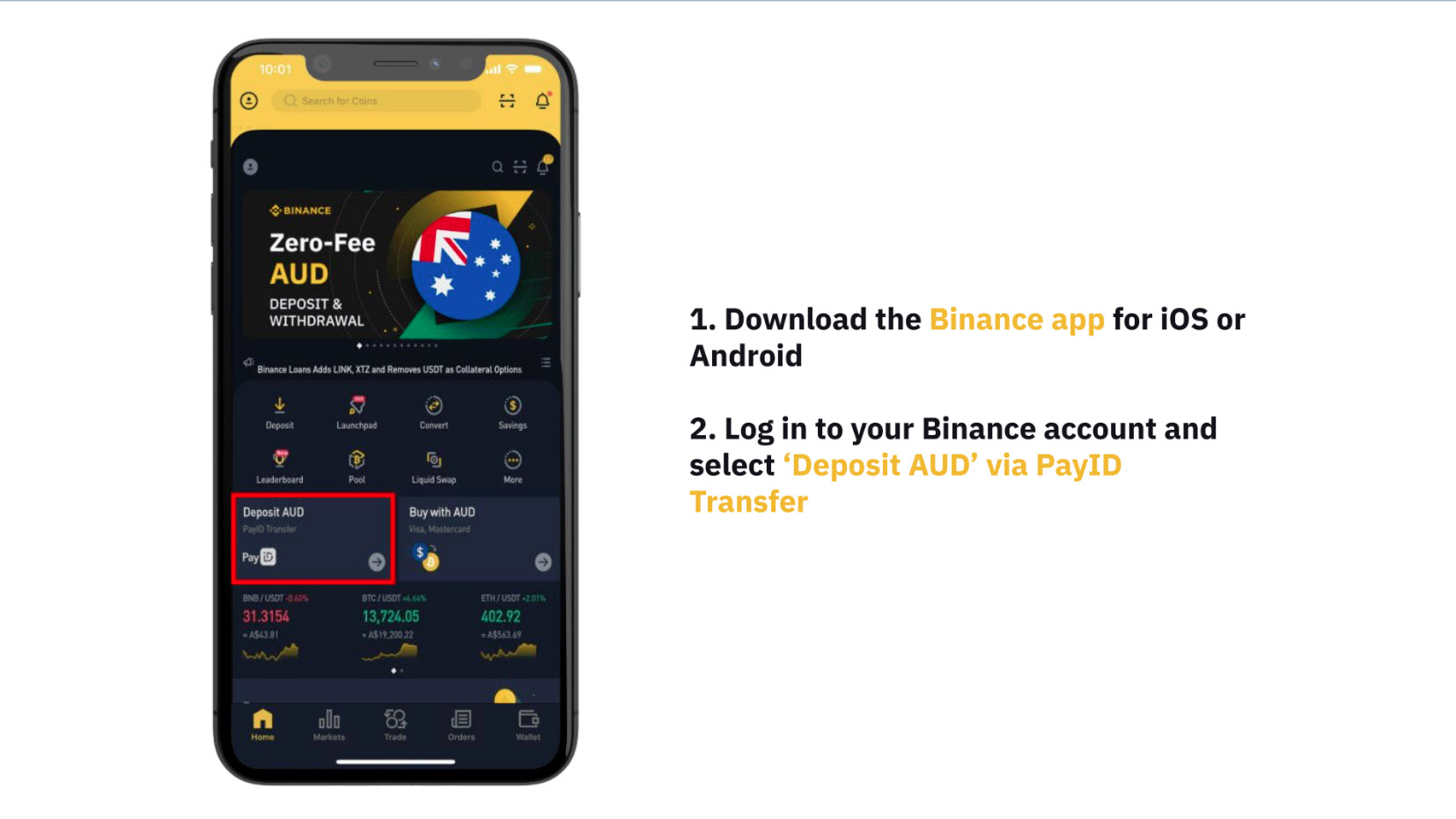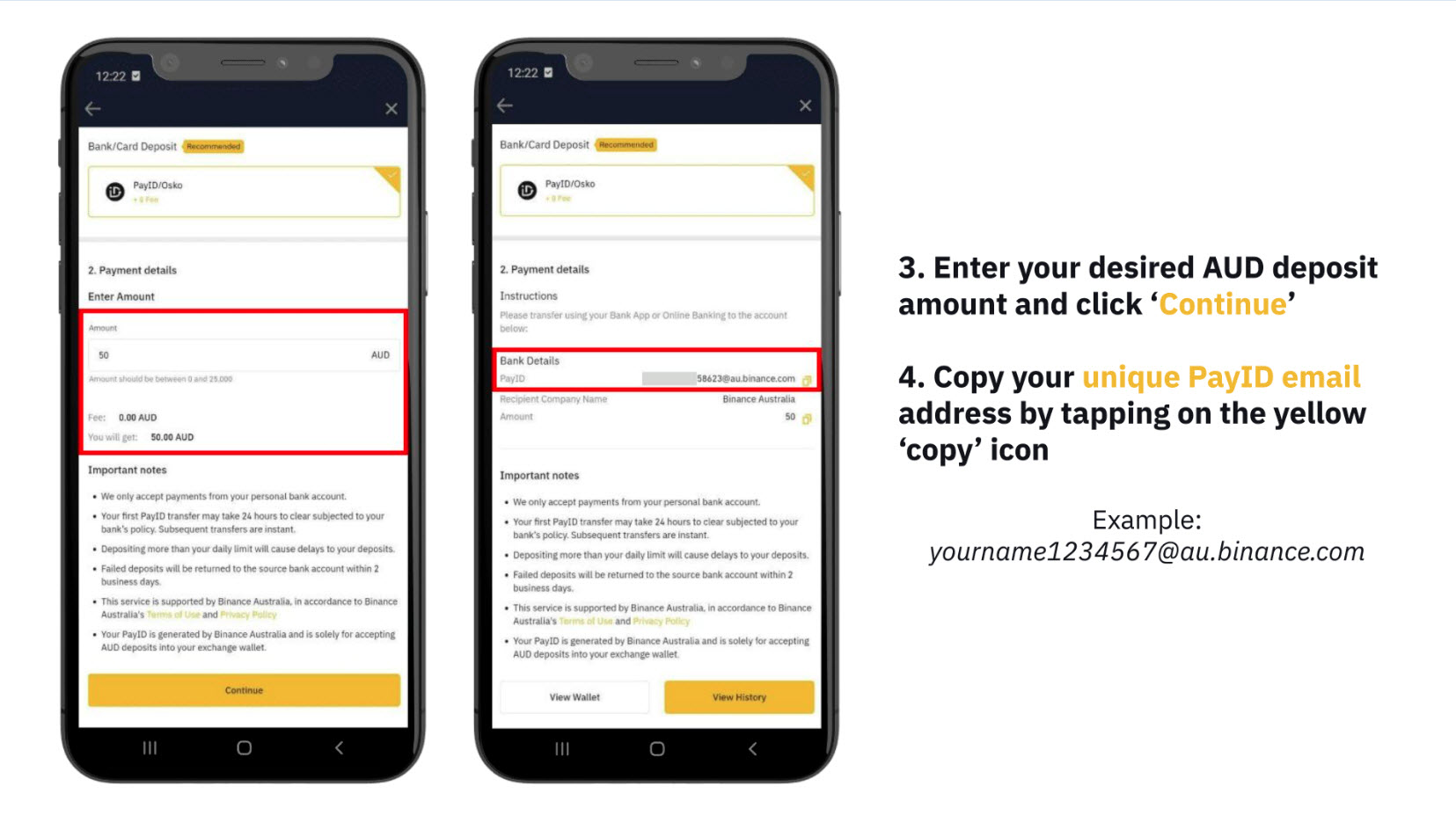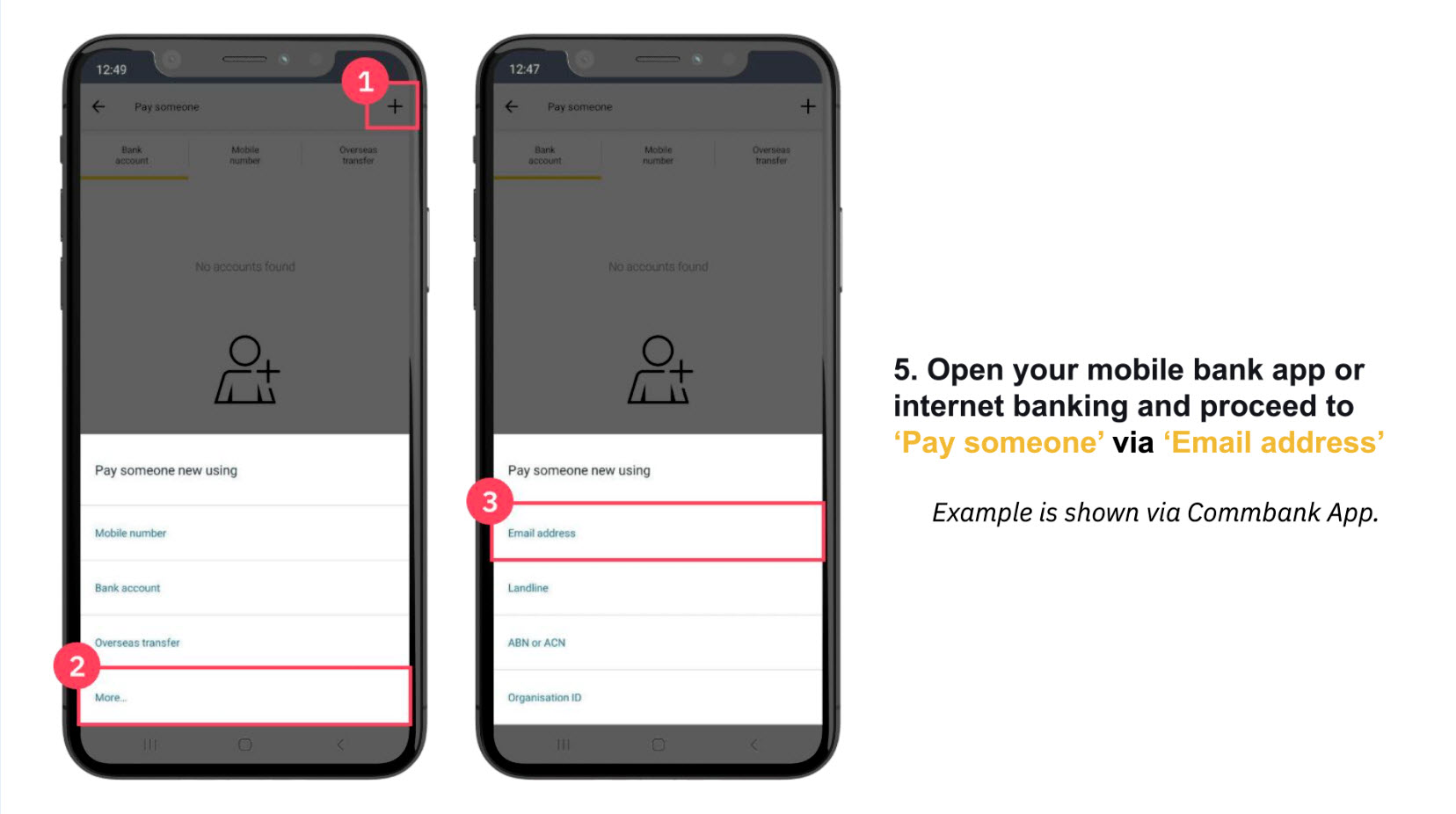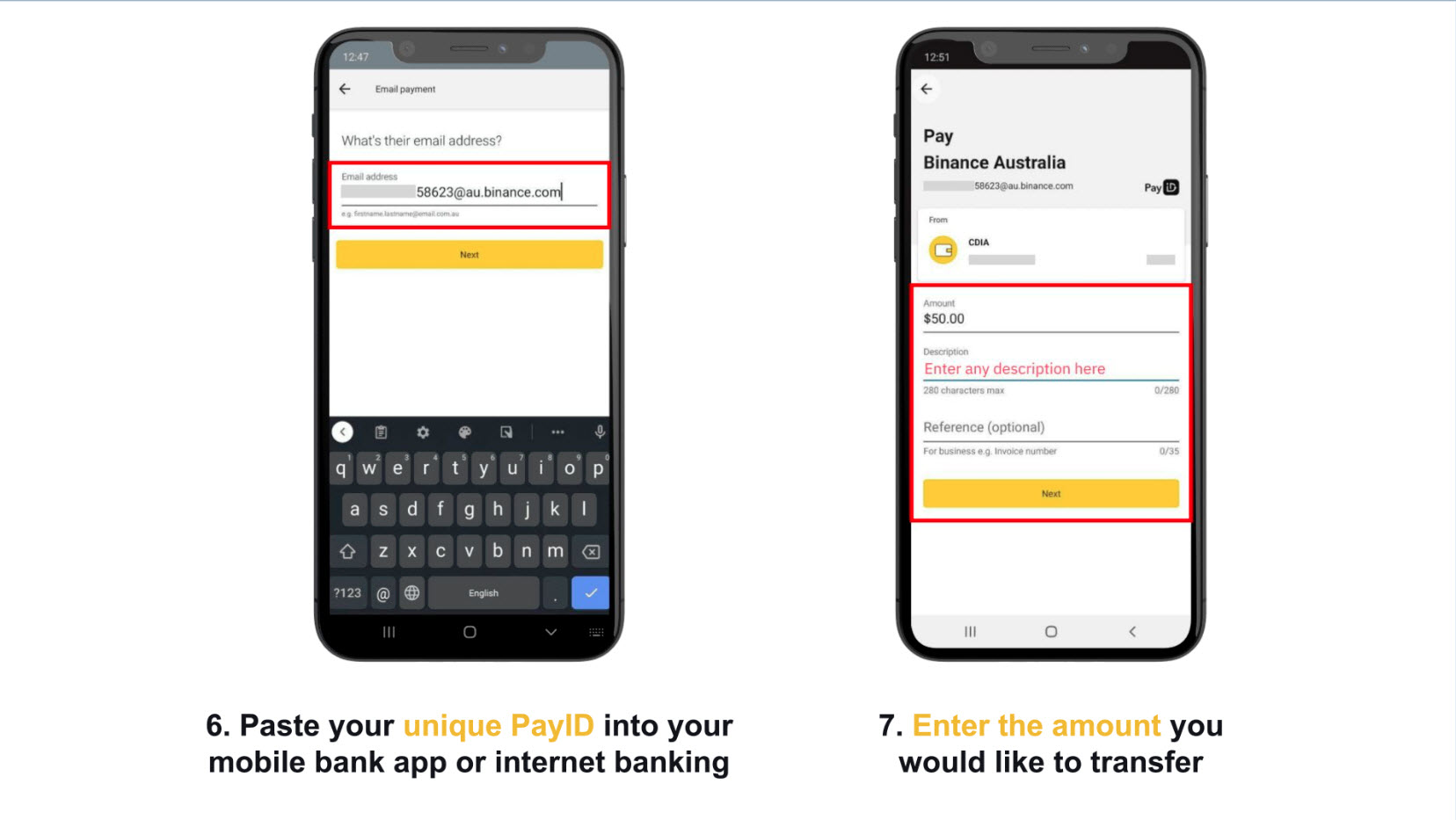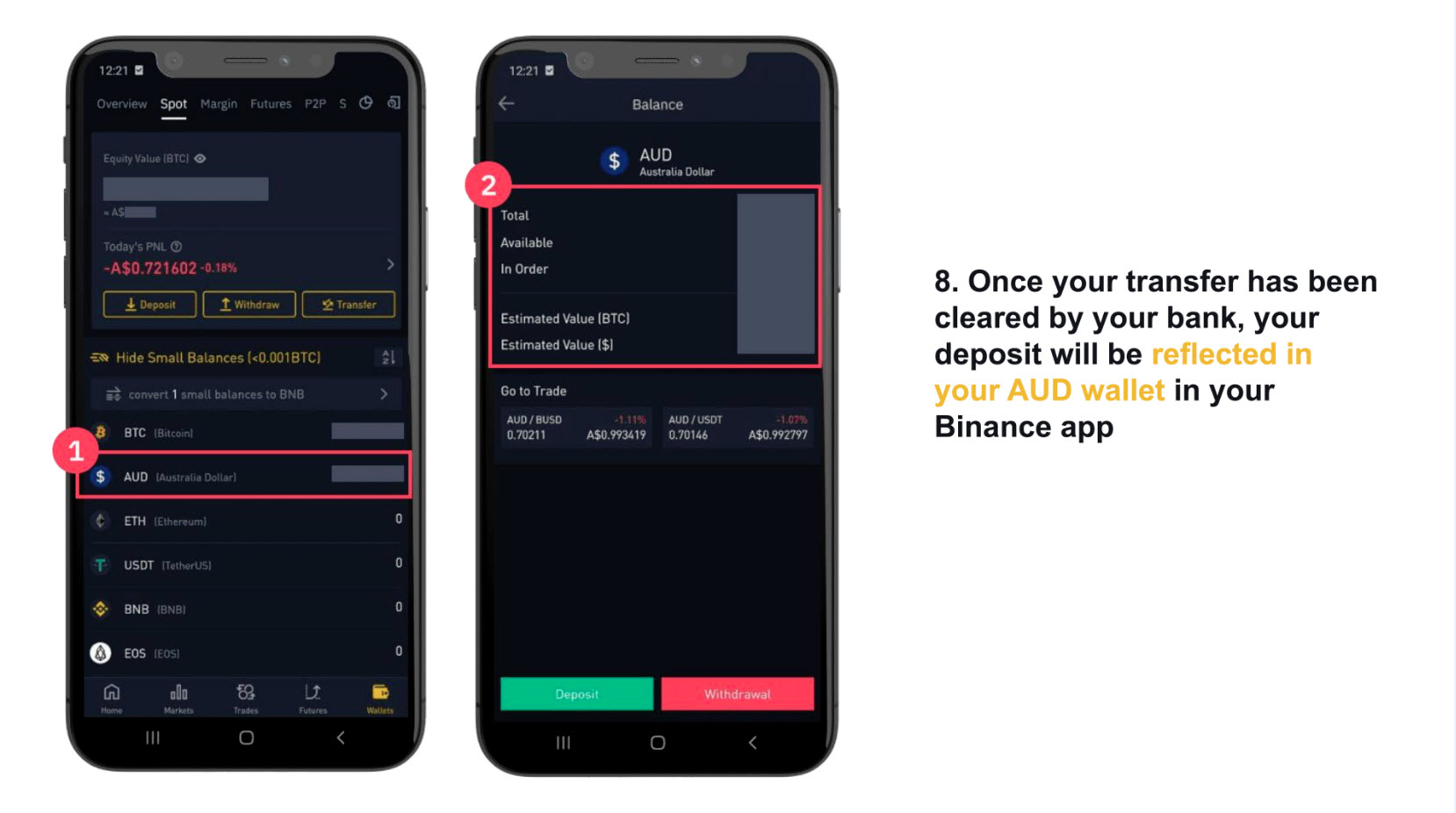Starting your personal or corporate crypto journey with Independent Reserve is incredibly easy and fast. Follow the steps below to create your account and buy your crypto within minutes.
Click here to sign up and follow the steps below:
Select Your Account Type:
- Personal
- Company
- Super Fund
- Trust
Complete the form with name, email and Australia residential address. Click confirm email, go to your email and copy/paste the code into the box.
Optionally confirm your phone number by SMS and setup your 2-AUTH login.
Complete Your KYC
Click FastTrack – this is instant verification. If this works you’ll be able to deposit and trade straightaway; however, you’ll need to complete full verification to do withdrawals.
If this fails you will need to manually upload ID documents and wait for approval before you can start using your account.
That’s it. Now you’re ready to deposit and start trading!
Deposit Using AUD
To deposit AUD, you’ll need to add your bank account.
Choose between:
- Australian bank transfers
- PayID instant bank deposits
- Non-Australian bank
We’ll go with PayID as the deposit processes instantly, whereas a bank transfer usually takes some time. To deposit using PayID, simply add your phone number and click Confirm. Click Deposit on the AUD row in the table, and use your mobile phone banking app to send the amount to the PayID email and reference number. Note there is a $2.50 fee for deposits less than A$1,000.
How to Transfer Using PayID
In this example, we’ll use the CBA mobile banking app to deposit into our Independent Reserve account. To do this, open your banking app, select Pay someone, enter their email address, enter the amount you want to deposit and the reference code. The AUD should show in your IR account instantly.
Deposit Using Crypto
To deposit in crypto, simply click Deposit on the crypto you want. We’ll use BTC in this example. Then send the crypto to the address shown (or via QR code scan).
That’s it! Now you’re ready to start trading.
Buying BTC with AUD
Buying bitcoin (BTC) with your deposited AUD is straightforward. Just click Trade on the main menu. Enter the amount of BTC you want (or AUD equivalent) and click Preview buy order. Then confirm the trade and the BTC balance should appear under Accounts.
Trading BTC for Another Crypto
On Independent Reserve you can’t trade directly between different cryptocurrencies. To do this you have to sell back into AUD and then buy the crypto.
In this example, we’ll sell our BTC back into AUD and then buy Cardano (ADA). To do this, click Buy/Sell on the main menu. Next sell the BTC for AUD, then click Buy ADA and confirm the buy. The ADA balance should now show on your accounts page.
Happy trading!